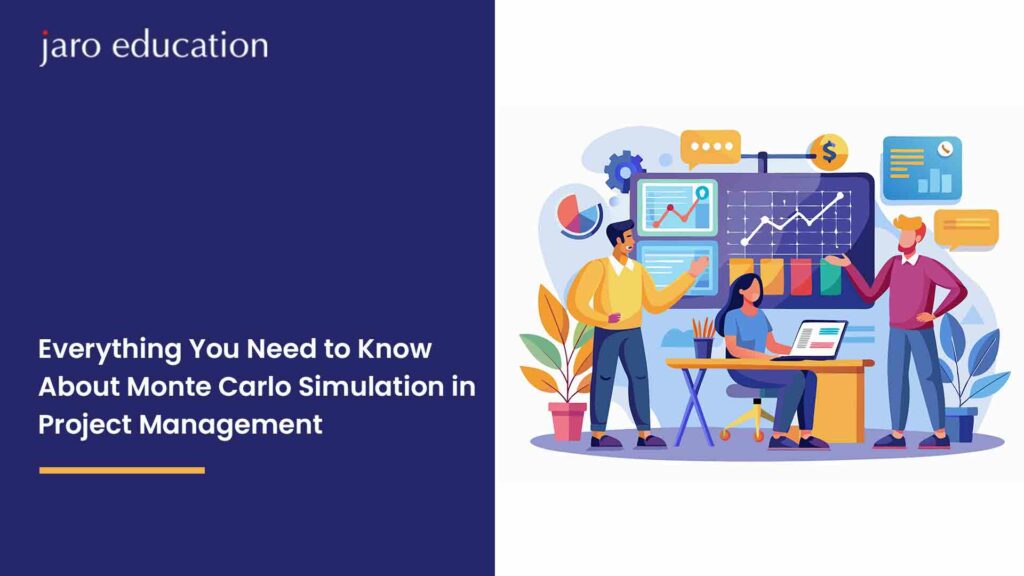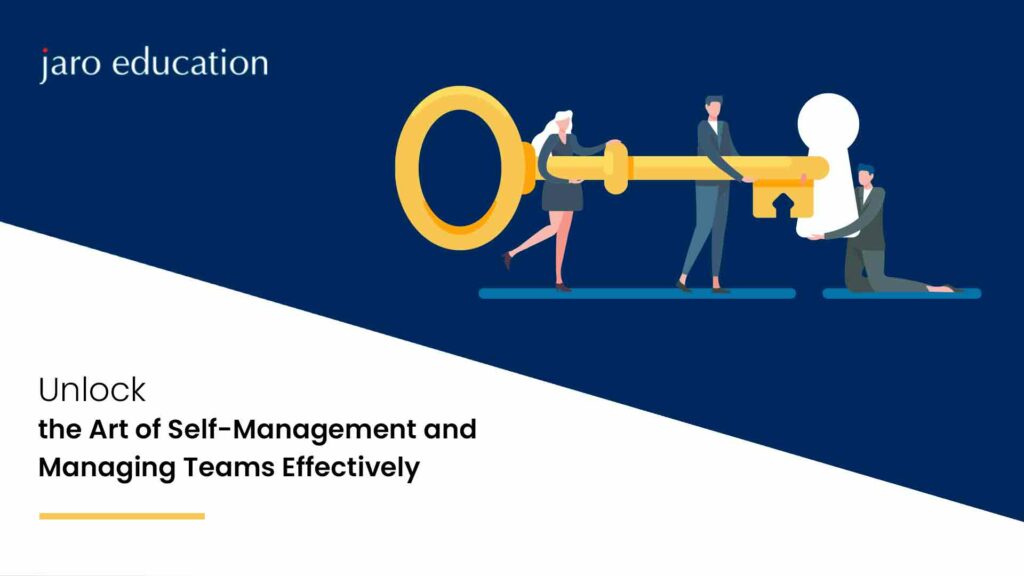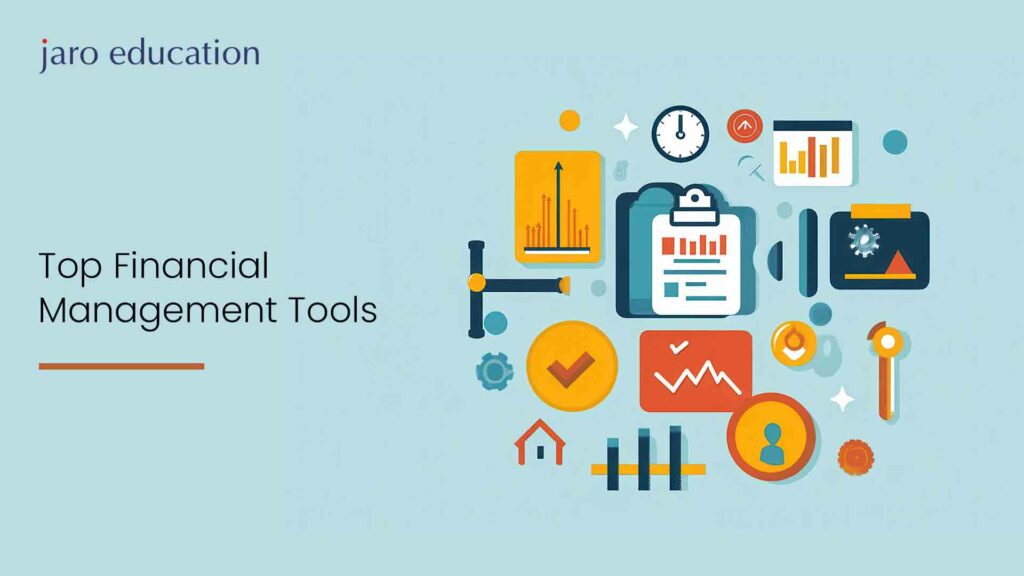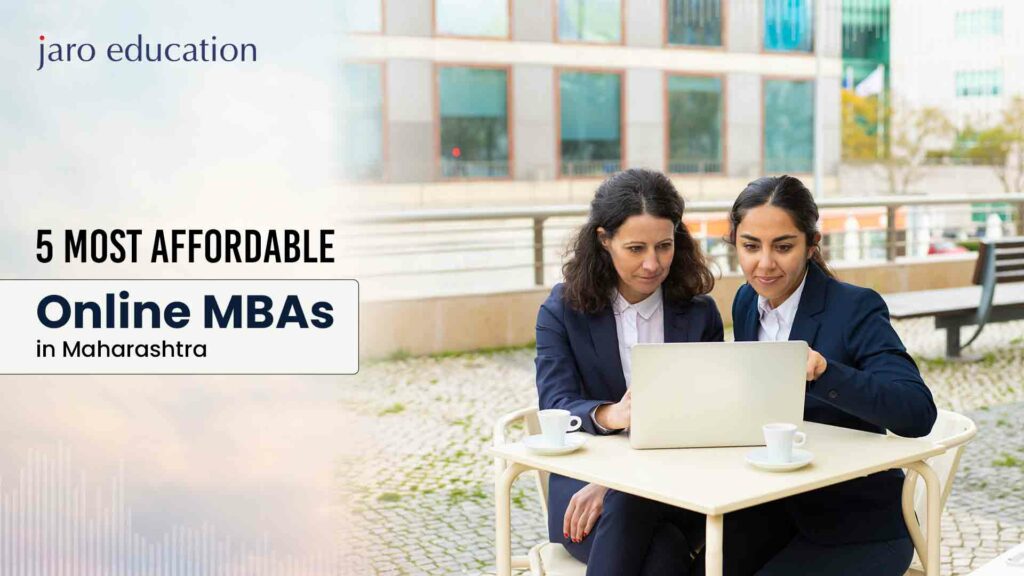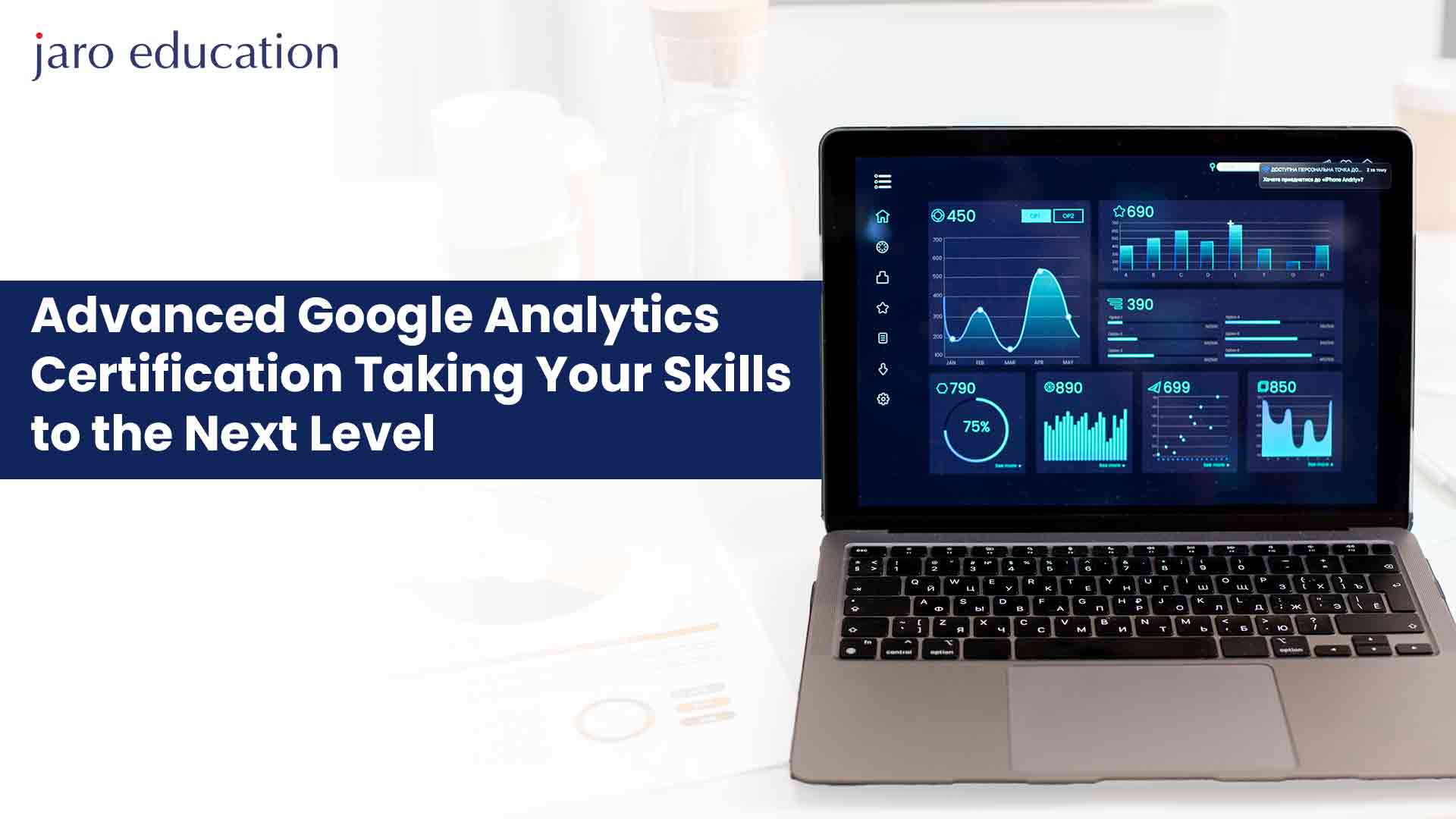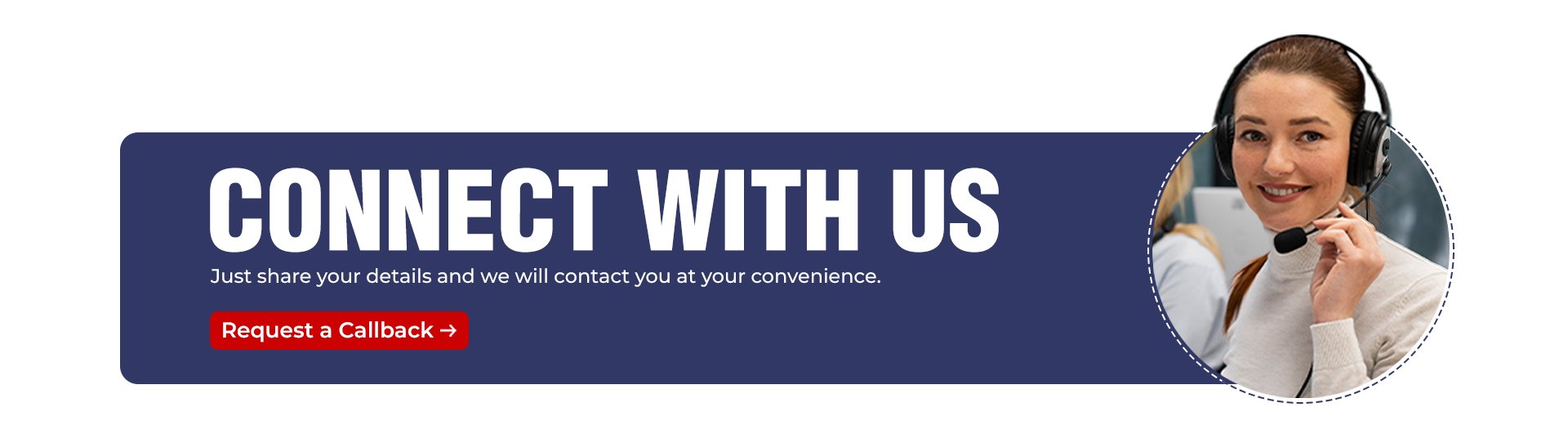Top 15 Key Metrics in Google Analytics for Digital Marketing
Table of Contents
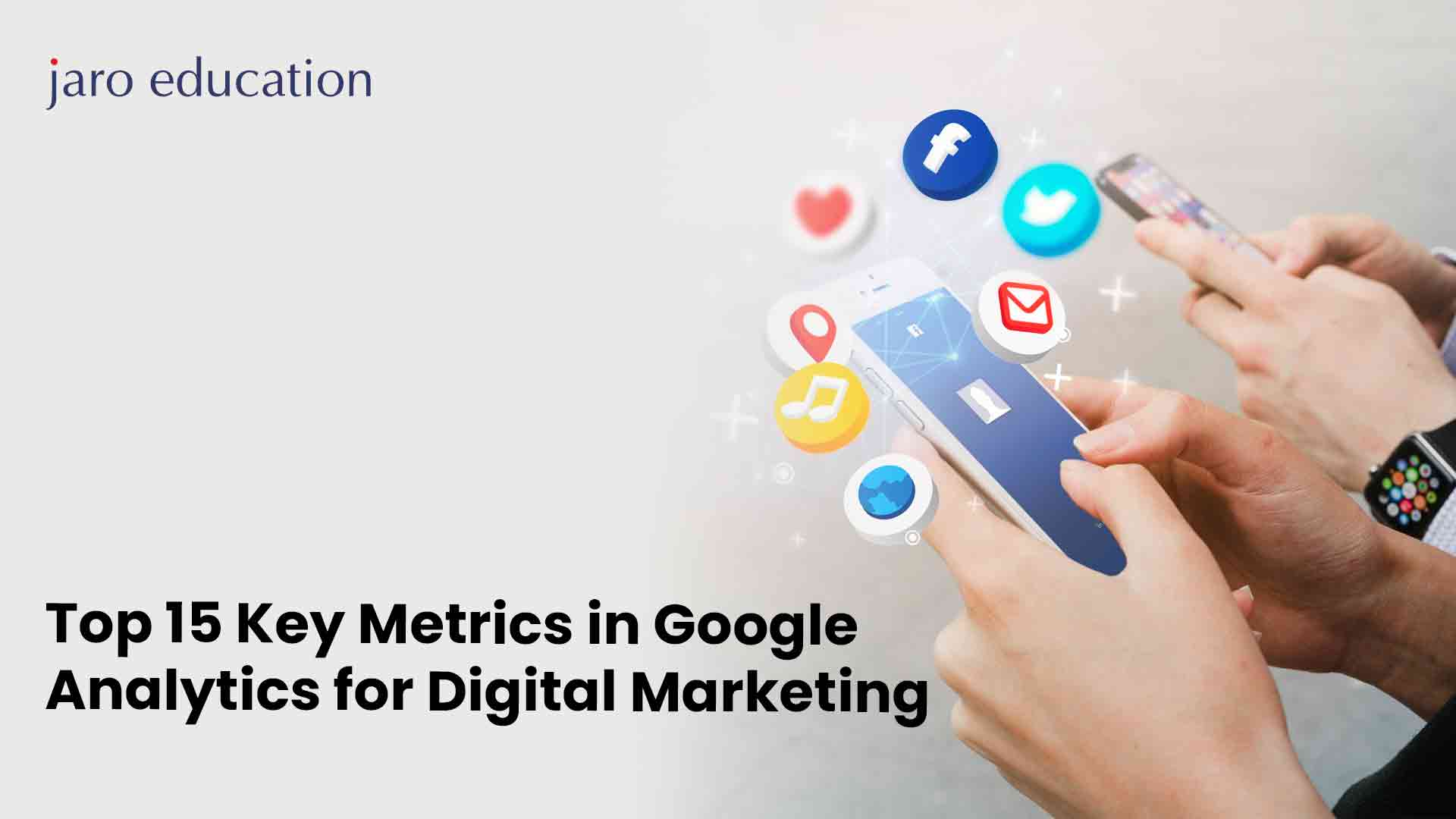
- jaro education
- 14, May 2024
- 10:04 am
If you’re running campaigns, how do you know they’re worth the time and effort? Understanding and tracking the correct metrics is critical to ensuring that your marketing activities are effective, and your organisation continues to grow.
Google Analytics (GA) offers valuable insights on the identity and behaviour of website visitors, as practically all website owners are acquainted with it. Google Analytics is a tool used by marketers to analyse the results of their campaigns and how user experience on a website affects conversion and retention rates. Moreover, it offers hundreds of metrics and dimensions which could be overwhelming.
Here, we have narrowed down on 15 critical Google Analytics metrics for marketers, how to discover them in the Google Analytics dashboard and via the application programming interface (API), and how marketers can use them to make data-driven business choices.
How Does Google Analytics Work?
Installing a tracking code on your website and creating an account are the first steps in getting started with Google Analytics.
Google Analytics gathers information about user interactions with your website, including page views, time spent on site, and traffic sources, using cookies and other technologies.
Following collection and processing, the data is available for viewing in your Google Analytics account, where you can also access a variety of reports and metrics to help you better understand how visitors interact with your website.
Now, the Google Analytics dashboard is structured into four sections:
- Acquisition: It tells you how customers arrive at your website. Under All Traffic, you can see which channels (organic traffic, email, social media, advertisements, etc.) provide the most traffic. You may compare incoming visitors from social media handles like Facebook and Instagram, evaluate the effectiveness of your SEO strategies on organic search traffic, and monitor the performance of your marketing emails.
- Audience: It provides information on your clients’ demographics, geography, retention and device technology. These indicators allow you to assess the impact of your marketing activities on different user segments.
- Behaviour: It describes how customers interact with your website. Which web pages do they visit and for how long? These metrics can help you understand the overall user experience and how it affects engagement as well as retention.
- Conversions: It monitors whether clients complete the actions you desire. This often entails creating funnels for crucial behaviours, such as purchases, to assess how well the website promotes them over time.
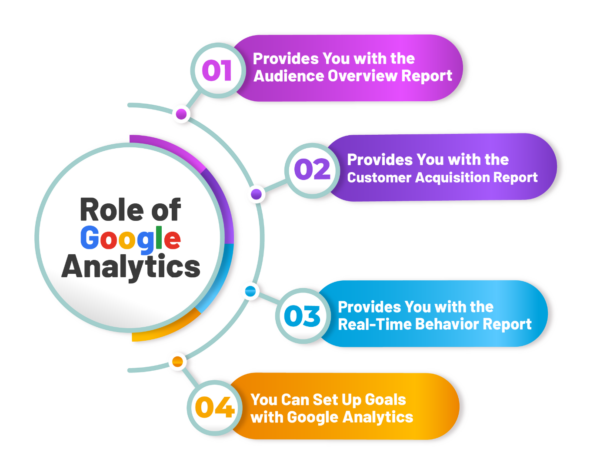
*business2community.com
Google Analytics Metrics and Dimensions
Data is divided into dimensions and metrics by Google Analytics. Metrics are quantitative data like the number of sessions or pages per session, whereas dimensions are categorical variables like the user’s browser and city of residence. Google states that “Not every metric can be combined with every dimension. Each dimension and metric has a scope: user-level, session-level or hit-level. In most cases, it only makes sense to combine dimensions and metrics that share the same scope.” You can use the ‘Dimensions and Metrics Reference’ to obtain a list of valid dimension-metric pairs.
15 Most Important Google Analytics Metrics in Digital Marketing
Although Google Analytics provides a diverse set of indicators and KPIs (key performance indicators), not all of them are equally effective—some may be too broad or irrelevant to provide practical insights into content effectiveness.
The 15 essential metrics and KPIs that you should be measuring for Google Analytics are covered in depth in the section below:
Number of Users and Sessions
- Google Analytics has two main metrics — Number of Users and Sessions, which monitor the number of visitors to your website and their interactions with it.
- A user is defined as a unique individual who visits your website, whereas a session is a collection of activities that a user has with your website over a specific time period.
- The number of users indicator provides a high-level overview of your website’s traffic and engagement, allowing you to determine how many people visit your site—and how regularly.
- Tracking the number of users and sessions over time allows you to discover if your website is becoming more popular or attracting more visitors—or if traffic is declining.
- User and session data can be accessed via Audience > Overview. The dropdown menu just above the major graph allows you to select Sessions or Users.
- If you’re using the API to retrieve metrics, use ga:users and ga:sessions.
- These indicators offer a rapid and coarse-grained review of marketing initiatives. When you plot the data over time, you can see how well your advertising attracts traffic and how frequently users interact with the site.
Average Session Duration
- It indicates how long visitors spend on your website on average every session. This number provides a good indication of user involvement.
- This metric in GA is given in seconds and is calculated by dividing the total time of all sessions by the total number of visits/sessions.
- A long average session time suggests that users find your website’s content engaging and valuable. On the other hand, if your site’s average session duration is low, it could signal that the users are leaving quickly—possibly because of a lack of informative content or poor user experience.
- This can be found under Audience > Overview, then click on the dropdown above the first graph, or if you’re using the API, use ga:avgSessionDuration. This measure is a good high-level indicator of user involvement.
Bounce Rate
- The bounce rate metric in Google Analytics calculates the percentage of single-page sessions on a website. In other words, it shows you how many users leave your site after only seeing one page.
- It is an important metric since it tells you how well your website engages consumers. If a large number of visitors bounce, it may suggest that they find your site difficult to navigate or use, prompting them to depart soon.
- This metric is available in the menu in the Overview section under Audience, or you can retrieve it over the API using ga:bounceRate.
- A high bounce rate may suggest a technical issue, content that does not adequately satisfy a user need, a page lacking internal links or calls to action (CTA), or ineffective user targeting in marketing efforts.
New and Returning Visitors
- It represents the percentage of new visitors across all sessions. This indicator measures how well your website acquires new users while maintaining existing users.
- The ratio of new to returning visitors indicates how well your website attracts and retains visitors.
- In Audience > Overview, you can compare two metrics by clicking the ‘Select a metric’ link to the right of the primary option.
- When accessing the statistics using the API, use ga:users and ga:newUsers.
- You may determine how well your promotions drive new or current user traffic by analysing the new-to-returning ratio. Both are crucial indicators because returning users imply a rise in lifetime value (LTV) and increasing loyalty, whilst an increase in new users indicates growth and broad audience.
Average Pages Per Session
- This metric displays the average number of pages visited during every session on your website. It measures how engaged your visitors are with your website and which areas of it they visit the most.
- It is important since it can reveal useful information about how well your website performs in terms of engagement and user experience.
- A higher number of pages per session often implies that users are more engaged when they navigate your website’s pages.
- You can search options in the Overview section under Audience, or if you’re accessing the metric through the API, use ga:pageviewsPerSession.
Channel-wise Sessions or Sources of Traffic – Organic vs Paid Sessions
- Channel-Wise Sessions, also known as Sources of Traffic, is a metric that tracks the various channels that bring visitors to your website.
- Common avenues include direct traffic, organic search traffic, referral traffic, social media traffic and paid advertising.
- This metric is a key factor to understand your audience and the effectiveness of your marketing campaigns.
- To optimise your marketing strategy, focusing on the most-effective channels and elevating the traffic and conversions, it is important to have knowledge of the channels that drive the most traffic to your website.
- Organic search traffic — traffic from users that came from a non-paid SERP (search engine results page). Paid Search is traffic from users who clicked on an advertisement on a SERP.
- This data can be found in the ‘All Traffic section under Channels’. If you obtain the analytics through the API, enter ga:acquisitionTrafficChannel.
Cost Per Conversion or Referral
- The cost per conversion or referral is the average cost of obtaining a new client or achieving a target via advertising or marketing efforts.
- To calculate the cost per conversion, divide the total cost of advertising by the total number of conversions or referrals.
- This statistic will help you determine the return on investment (ROI) of your advertising and marketing initiatives.
- Tracking the cost per conversion for each of your marketing channels will allow you to see which channels create a positive ROI and adapt marketing strategy accordingly.
- You can navigate to ‘Acquisition’ > ‘Campaigns’ > ‘Cost’ to get details of your cost per conversion or referral data.
Google Ads Analytics
- Google Ads Analytics is the integration of your Google Ads data with Google Analytics data. This integration allows you to examine performance data from your online advertising campaigns in Google Analytics, such as impressions, clicks and conversions.
- This metric allows you to better understand how your advertising efforts are doing and make data-driven decisions to improve them.
- You can monitor how users interact with your advertising and what occurs when they click and use this data to find areas for improvement.
- By linking your Google Ads by Google Analytics accounts, you can gain access to precise metrics regarding your Google Ads campaigns.
- The Search Queries area is useful when you need detailed information — such as click-through and conversion rates — for each search query that resulted in a site session.
- If you’re using the API to retrieve the metrics, use ga:adMatchedQuery.
Metrics of the Device or Device Metrics
- Device Metrics in Google Analytics permits you to see what devices your website users are using when they visit your site.
- Customising your site for different devices and tracking what devices customers are using can provide useful information about how to improve the user experience.
- Most people today access the internet through mobile devices, so organisations and developers must understand how their websites appear and function on these devices.
- To access the Device Metrics in Google Analytics, navigate to the ‘Audience’ Report and select the ‘Mobile’ sub-section.
Pageviews or Pageviews by Page
- Pageviews by Page are GA metrics that reflect how many times a page has been visited during a specific time period.
- Pageviews are an important metric for determining if the page content attracts new or existing users. It also allows you to observe how frequently a page is accessed and whether users browse your website successfully.
- The Pageviews by Page report shows the most and least frequented pages on your website, which can help you find areas for improvement.
- To check this particular metrics in Google Analytics, navigate to the ‘Behaviour’ section and select ‘Site Content’.
Average Time on Page
- The Average Time on Page metric allows you to determine the average amount of time that the visitors spend on a single page of your website.
- Analysing this metric shows the audience’s engagement with your page’s content and whether visitors find it useful.
- If visitors spend a long time on your site, it could mean they found what they were looking for and are engaged with your content.
- If visitors spend only a brief amount of time on your site, it could signal that they are having difficulty discovering what they are looking for and may depart.
- To check your historical average time on page, navigate to the ‘Behaviour’ section, click ‘Overview’, and select ‘Avg. Time on Page’ from the section above the major graph.
Top Queries in Site Search
- Google Analytics lets you review site search data from your website to track searches and customer information based on the terms entered in the search box.
- It provides essential information about what your website visitors are looking for and the type of content they expect to find on your site.
- This metric can be found in the ‘Behaviour’ section by selecting ‘Site Search’. After you start sharing site search data, you may track your users’ search queries to see what content they expect to discover on your website, as well as which terms result in high engagement as measured by metrics like time after search or exit rates.
Top Landing Pages
- The Top Landing Pages metric displays the pages on your website, where visitors land most frequently. It reveals which pages receive the most traffic and serve as your website’s entry points.
- This metric measure allows you to determine which pages serve as the guardians for your website.
- When you know which pages are the most popular, you can identify those that need to be improved and optimise them to perform better.
- To examine the Top Landing Pages metric in Google Analytics, navigate to the ‘Behaviour’ section and pick ‘Site Content’ followed by ‘Landing Pages’.
Exit Pages
- Exit Pages are the last pages viewed by a user before leaving your site.
- These sections provide useful information about the user experience and what might be driving visitors to abandon your site without converting.
- Exit Pages assist you in identifying potential issues with your website, such as undesirable page design or sluggish page loading, that may be leading people to depart before completing a desired action.
- You may make adjustments by studying your departure pages to increase user engagement and lower bounce rates.
- To view Exit Pages in Google Analytics, navigate to the ‘Behaviour’ section and select ‘Site Content’. From there, pick ‘Exit Pages’.
Goal Conversions/Conversion Rate
- Goals are precise interactions with the website that describe a desired outcome. Typical goals include a purchase or user registration, but a goal may also be defined as a user visiting a certain number of pages or downloading a piece of content.
- Tracking conversion rates over time allows you to assess how well marketing activities lead to goal conversions, and other user metrics can help you understand what factors influence their success or failure.
- Conversions > Goals > Overview will show you the goal conversion rate; then, click the dropdown above the graphs. If you’re obtaining the metric via the API, type ga:goalXXCompletions, where XX is the name of your goal.
Limitations of Google Analytics
Although Google Analytics has limits, especially for large enterprises with strong access control and permissioning systems, it offers useful information about users and their actions. Sharing dashboards with many analysts may not be suitable, because Google Analytics does not offer much control over multi-user access. Moreover, not all metrics and dimensions may be examined simultaneously.
Besides that, you may combine metrics from other platforms with Google Analytics data to obtain a more comprehensive picture of your company’s website performance.
Final Words
The first step in analysing marketing and website data is figuring out which active user metric in Google Analytics matters to your organisation. Then, you can use an ETL tool to combine all of the metrics into a single repository so that you can perform your research on it.
In this entire process to learn more about Google Analytics for Digital Marketing, you can opt for Post Graduate Certificate in Digital Marketing & Growth – IIM-Visakhapatnam, if you want to learn about the best practices and hone your skills in the arena of social media platforms, strategy, tactics through case studies, interactive sessions, and much more.
| Google Analytics Dashboard | Key Metrics |
|---|---|
| Audience | No. of users and sessions Average session duration Ratio of new to returning visitors Bounce Rate Average pages per session |
| Acquisition | Channel-wise sessions/sources of traffic — Organic vs. paid sessions Cost per conversion or Referral Google Ad analytics Metrics of the device or Device Metrics |
| Behaviour | Pageviews/Pageviews by page Average time on page Top 10 landing pages Top queries in site search Exit Pages |
| Conversions | Goal conversion rate |
Frequently Asked Questions
Google Analytics dashboard is structured into four sections:
- Audience
- Acquisition
- Behaviour
- Conversions
Following are the 15 key active user metrics in Google Analytics under the dashboard:
|
Google Analytics Dashboard |
Key Metrics |
|
Audience |
No. of users and sessions |
|
Average session duration |
|
|
Ratio of new to returning visitors |
|
|
Bounce Rate |
|
|
Average pages per session |
|
|
Acquisition |
Channel-wise sessions/sources of traffic — Organic vs. paid sessions |
|
Cost per conversion or Referral |
|
|
Google Ad analytics |
|
|
Metrics of the device or Device Metrics |
|
|
Behaviour |
Pageviews/Pageviews by page |
|
Average time on page |
|
|
Top 10 landing pages |
|
|
Top queries in site search |
|
|
Exit Pages |
|
|
Conversions |
Goal conversion rate |
Metric “Newsletter opens” can be found under the “Behaviour” section:
Through the configuration of email monitoring inside your Google Analytics account, you can examine the efficacy of email campaigns and categorise visitors based on other factors like browser and demographics. This information may be found under the Behavior section. You can choose the name of your newsletter and click the event by scrolling to the bottom where the events are listed. You may then choose “Secondary dimension” at the bottom of this page to view the results according to additional metrics.
You may ascertain whether the email campaign is seeing better or worse click-through rates on mobile devices in comparison to desktop and tablet devices by segmenting newsletter open events by the device.
Comprehensive analytics on organic searches are available in the Search Console section. This is where you may examine queries with strong positioning but low click-through rates, or landing pages with low positioning but high click-through rates.