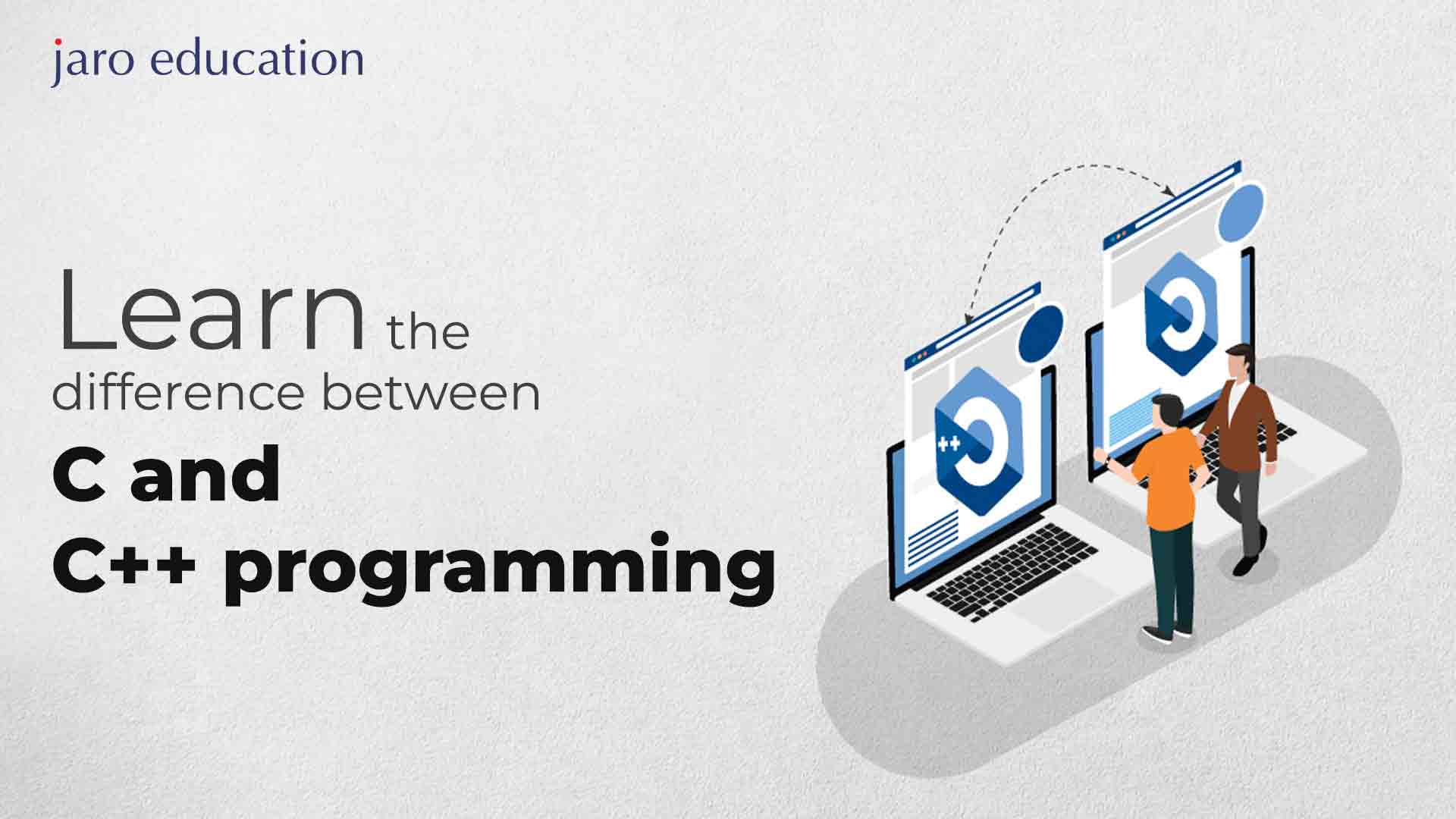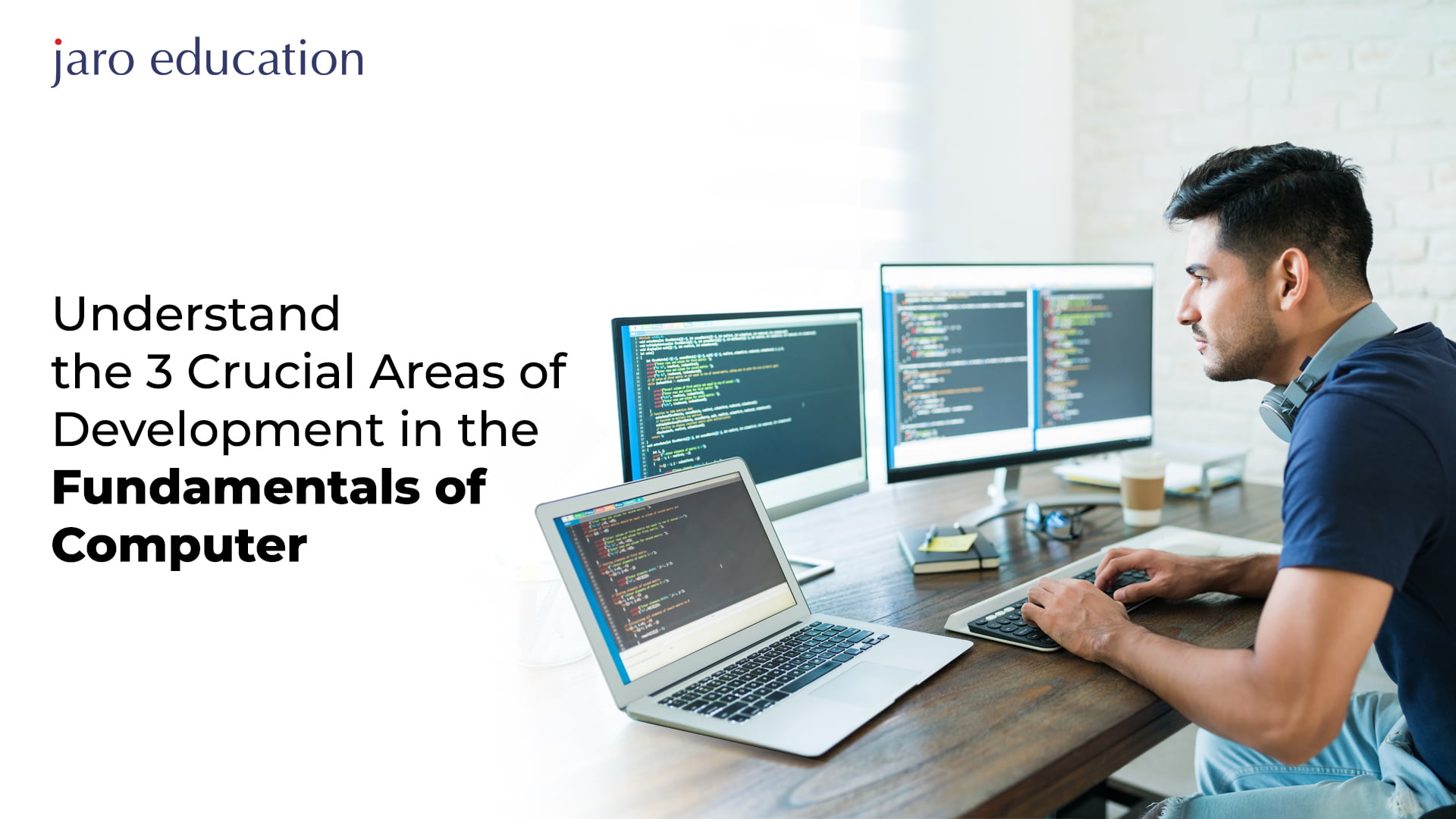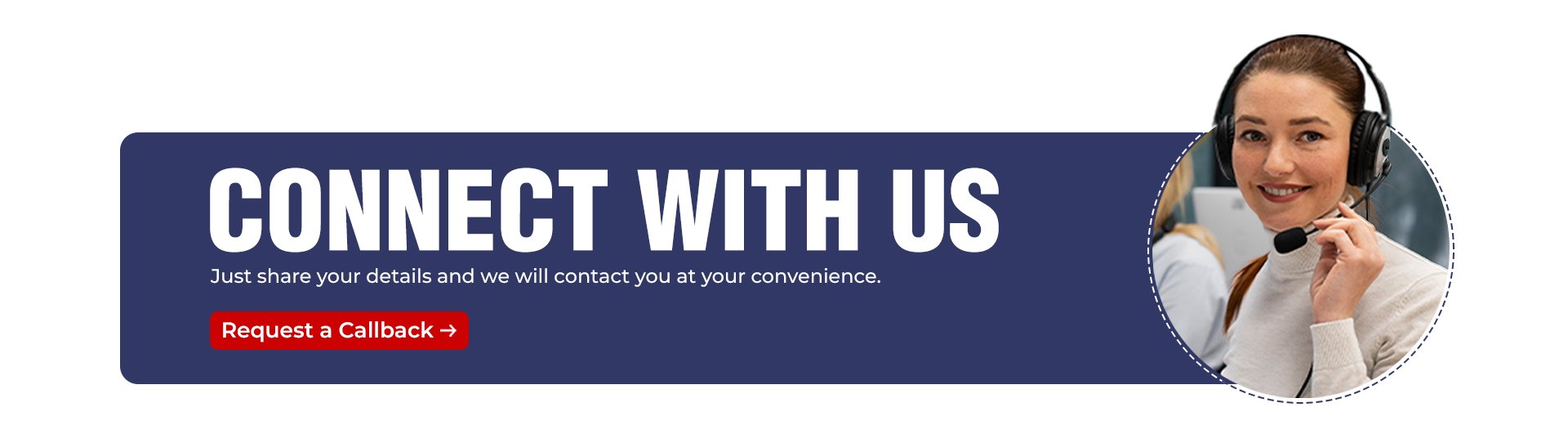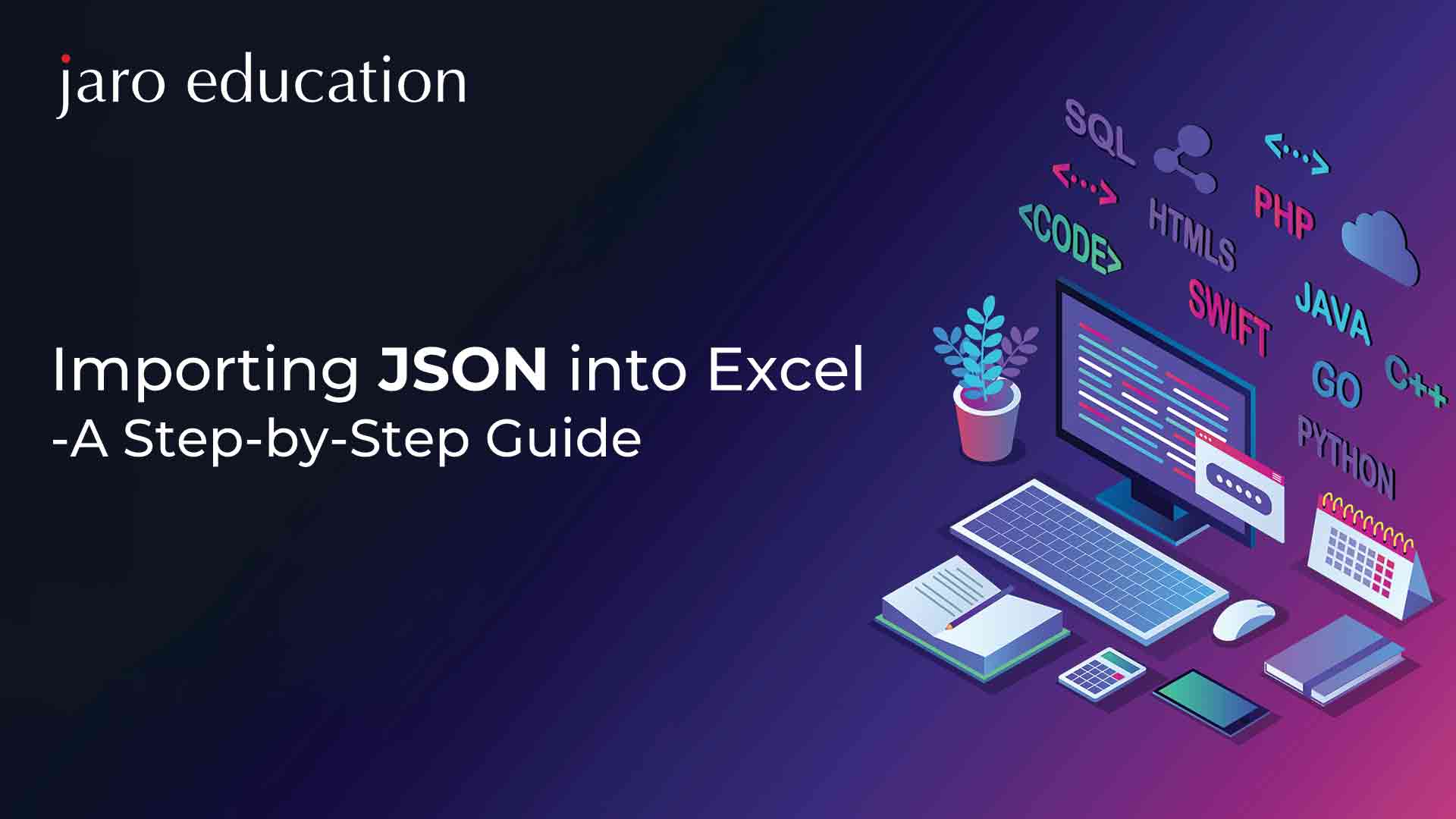
What is JSON?
JavaScript Object Notation, or JASON, is a data-interchange format that has become a common lightweight entity in modern web development and data exchange. It was first specified by Douglas Crockford in the early 2000s and has since become a fundamental part of web technologies, serving as a versatile means of representing and transmitting structured data between different applications and systems.
At its core, JSON is a text-based format that organizes data into key-value pairs, much like a dictionary or an associative array in other programming languages. These key-value pairs are enclosed in curly braces and separated by commas. Keys are always strings, enclosed in double quotation marks, while values can be strings, numbers, booleans, null, objects, or arrays. This simplicity and flexibility make JSON easy for both humans to read and machines to parse.
JSON’s popularity can be attributed to several key features:
Human-Readable
JSON’s syntax is intuitive and easy to understand, making it a preferred choice for configuration files and data storage where human legibility is important.
Lightweight
It has a minimal design, which means it imposes very little overhead on data size, making it an efficient choice for data transmission over the Internet.
Table of Contents
Language-Agnostic
JSON is not tied to any specific programming language, making it a universal format for data exchange between different systems, regardless of their underlying technology.
Wide Adoption
It is supported by virtually all modern programming languages, and many APIs and web services use it as their primary data format for communication.
Easy Parsing
Parsing JSON is straightforward in most programming languages with the help of readily available libraries and built-in functions.
What are the Applications of JSON files?
JSON files find wide-ranging applications across various domains due to their flexibility, ease of use, and compatibility with different programming languages. Here are some useful applications of JSON documents:
Web Development
JSON is integral to web development, especially in frameworks and libraries built on JavaScript, like Angular, Node.js, and React. It is used to structure and manage data within web applications, making it easy to manipulate and display information dynamically.
Language-Agnostic Data Exchange
One of JSON’s key strengths is its language-agnostic nature. It can be utilized virtually with any programming language, making it an ideal choice for data exchange between different systems and services written in different languages.
Client-Server Communication
JSON is frequently used for transferring data between a client in web applications and a server. APIs often use JSON as the data format for requests and responses because of its simplicity and efficiency.
Configuration Files
JSON’s human-readable format makes it suitable for configuration files in various software applications. Developers often employ JSON to store settings, preferences, and other configuration data.
Web Services
Many web services and RESTful APIs use JSON as their standard data format. This facilitates interoperability and simplifies the integration of third-party services into applications.
Network Data Sharing
JSON documents are well-structured and easy to share over networks, making them valuable for exchanging information between distributed systems, IoT devices, and cloud-based services.
Importing Data
Several applications and platforms allow the import of data in JSON format through APIs. This feature simplifies data import and integration, as JSON provides a consistent and structured way to represent data.
Serialization
JSON is a popular choice for data serialization, converting complex objects or data structure into an easily stored or transmittable format This is especially valuable in data storage and transmission over networks.
NoSQL Databases
Some NoSQL databases, like MongoDB, use BSON (Binary JSON) as their data storage format. This extends JSON’s application into data storage and retrieval in non-relational databases.
Cross-Platform Compatibility
JSON’s wide adoption and compatibility across different platforms and devices make it an excellent choice for mobile app development, ensuring data consistency across iOS, Android, and web applications.
Essentials of Excel in Today’s Business World
Microsoft Excel, a powerful software program, has become indispensable in the world of data management and analysis. Designed and developed by Microsoft, Excel serves as a versatile tool for storing, manipulating, and extracting valuable insights from data. Its impact on businesses, organizations, and individuals is profound.
Excel’s primary function revolves around data storage and mathematical computations. It provides a structured framework to organize data efficiently. What sets Excel apart is its ability to apply complex mathematical formulas to data, making it a favored choice for businesses, analysts, and researchers.
The file format associated with Excel is “.xlsx,” ensures compatibility and standardization across various platforms. Beyond its core functions, Excel empowers users with tools to create dynamic charts, graphs, and visualizations. These aids offer a deeper understanding of data trends and patterns, enabling informed decision-making.
Customization is a hallmark of Excel. Users can tailor the user interface to suit their preferences, ensuring a personalized and efficient working environment. Collaboration is another strong suit, allowing multiple users to work on a single Excel file simultaneously. This feature is a boon for team projects, where inputs from various members can be seamlessly integrated.
Excel’s capabilities extend even further through its Visual Basic for Applications (VBA) feature. VBA enables users to automate data manipulation tasks by writing custom code. This automation not only saves time but also enhances productivity, making Excel an essential tool for professionals dealing with large datasets.
Also, data import is simplified with Excel. Users can import data from various sources, including the web and other file formats. JSON files, commonly used for data exchange, can also be seamlessly imported into Excel, expanding its data analysis capabilities.
Applications of Excel in Business Practices
Microsoft Excel, with its user-friendly interface and powerful features, finds a myriad of applications across diverse sectors. Here are some of the key applications of Excel:
Visual Data Representation
Excel’s graphical visualization tools empower users to transform complex data into easily comprehensible charts, graphs, and dashboards. This visual representation enhances data understanding, enabling users to spot trends, patterns, and anomalies at a glance. Visualizations, like scatter plots and bar charts, offer a more intuitive way to interpret data, making it an invaluable tool for data-driven decision-making.
Enhanced Sales Analysis
Excel plays a pivotal role in aiding organizations to analyze their sales and customer data. By organizing and analyzing this information, businesses gain valuable insights into client requirements, market trends, and sales performance. These insights guide strategic decision-making, helping organizations refine their sales strategies and improve customer relationships.
Streamlined Financial Analysis
Microsoft Excel simplifies financial analysis and record-keeping for businesses. It serves as a comprehensive financial toolkit, offering pre-built formulas and functions that expedite complex calculations. Excel’s financial functions, like NPV and IRR, facilitate tasks such as investment analysis and financial modeling, contributing to robust financial management.
Versatile Function Library
Excel boasts an extensive library of functions that go beyond mathematical calculations. Users can leverage these functions to manipulate, transform, and analyze data in diverse ways. Furthermore, Excel allows for the creation of custom functions, enabling users to tailor their analytical tools to meet specific needs. This adaptability fosters innovation and supports intricate data processing tasks.
Strategic Business Planning
Excel is an indispensable asset for businesses looking to plan for the future. It serves as a hub for business analysis, enabling organizations to derive actionable insights from data. By uncovering trends, identifying growth opportunities, and assessing risks, Excel facilitates informed decision-making and helps businesses formulate strategies for sustainable development.
Diverse Functionality for Advanced Computation
Microsoft Excel offers a rich spectrum of functions that prove invaluable in handling complex equations and performing mathematical computations. What makes Excel unique is its flexibility, allowing users to customize and adapt functions to suit specific requirements.
What is a JSON Format?
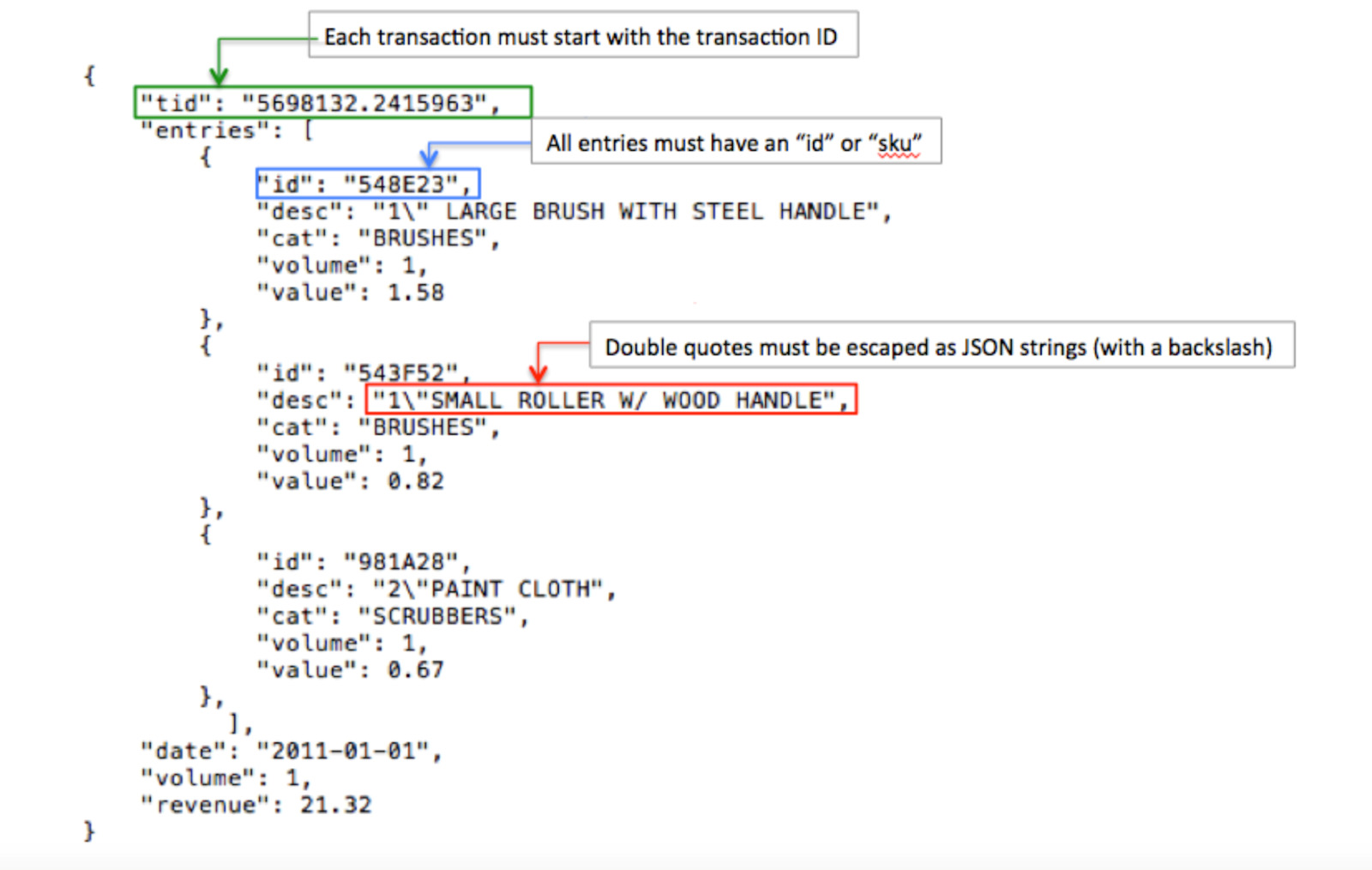
*https://emcien.com
JASON represents data in the form of objects, making it a highly structured format. Notably, JSON files are characterized by their lightweight nature and are identified by the “.json” file extension. Their utility shines through in server-client communications due to their efficiency. Furthermore, the text-based format of JSON files transcends language boundaries, ensuring seamless interoperability. Nevertheless, JSON files are easily interpretable because of their innate simplicity. Their versatility extends to other programming languages like C, C++, Python, and more, where JSON files find utility across diverse applications.
In JavaScript, the language’s scripting abilities represent JSON file data as a simplified data structure with the usages of various associative arrays, commonly referred to as objects. These objects provide a clear means of discerning and managing data elements efficiently. Hence, JSON files employ the JSON format as their foundation, serving as an organizing framework for data in a coherent and structured manner.
How to View JSON Files?
Till now, it is clear that JASON is a versatile document that consists of data. This data can be visualized through various tools and platforms. JSON files are essentially text-based, making them accessible in a wide range of text editors and programming environments. Here are some alternative ways to describe how JSON files can be interacted with:
- JSON, being a text-based data format, is compatible with common text editors like Notepad, Notepad++, and Wordpad. You can effortlessly open and view JSON files in these editors, making it easy to inspect their contents.
- For a more structured view of JSON data, Python provides built-in libraries that allow you to read, parse, and manipulate JSON files. This makes Python a powerful tool for working with JSON data programmatically.
- When you need a more user-friendly and tabular representation of JSON data, Microsoft Excel comes in handy. You can import JSON files into Excel, either from your local system or directly from the internet. Excel’s capabilities enable you to analyze and visualize JSON data in a spreadsheet format, facilitating better comprehension.
How to Convert a JSON file to Excel?
MS Excel is widely used in the market in various versions. Importing JSON files in Excel depends on the version of Excel. Office 2007 is the only version that does not support importing JASON files. Let’s see how one can import JSON files in various Excel versions.
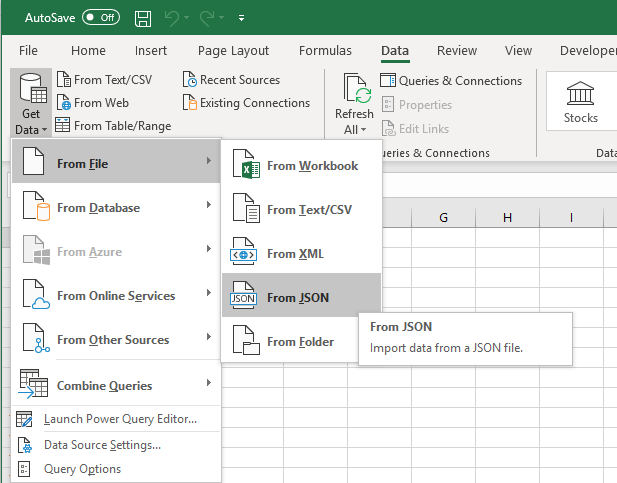
*https://syntaxbytetutorials.com
Steps to Import JASON file in Excel Office 2010
To convert JASON to Excel using Power Query, follow these steps:
- Launch Excel: Open Excel and start a new workbook.
- Access Power Query: Locate the Power Query tab in Excel’s ribbon menu.
- Select “Blank Query”: Within the Power Query tab, navigate to “Other Sources” and choose “Blank Query.”
- Specify JSON File Path: Locate the JSON file you want to import on your computer and copy its file path.
- Paste File Path: In the blank query space provided by Excel, paste the file path you copied from the JSON file.
- Load Data: Click “OK” to initiate the import process. Excel Power Query will load the JSON file’s data into your worksheet.
- Data Manipulation: You can now manipulate and work with the data from the JSON file within Excel, applying various transformations and analyses as needed.
By following these steps, you seamlessly import and analyze JSON data within Excel, leveraging the power of Power Query for efficient data processing.
Importing JSON Files in Office 2013
A few changes were implemented in the next version of Excel, i.e. Office 2013. Here are the revised steps to import JSON Files in Office 2013:
- Open Excel Workbook: Start by opening a new Excel workbook.
- Access Power Query: Look for the “Power Query” tab in the Excel ribbon.
- Select “Blank Query”: Within the Power Query tab, click on “Other Sources” and then choose “Blank Query.”
- Advanced Editor: In the Query Editor, find and select the “Advanced Editor” option.
- Enter JSON File Path: In the Advanced Editor, enter the query that specifies the path to your JSON file.
Using Office 2019 for Importing JSON Files
To import JSON files in Office 2019, here are the steps you need to follow:
- Open Excel Workbook: Launch Excel and open the workbook where you want to import the JSON data.
- Access Data Tab: Go to the “Data” tab in the Excel workbook’s ribbon.
- Select “From File”: Click on “From File” in the “Get External Data” group.
- Choose JSON: Choose “JSON” from the options presented.
- Select JSON File: Locate and select the JSON file you want to import from your computer, then click “OPEN.”
- View Data: Excel will open the JSON file, allowing you to view and work with the data as needed.
Using the Internet in Excel to Open JSON Files
The most recent Excel version has the capability to import data directly from the internet. JSON files can be seamlessly sourced from the web or retrieved through API calls. To import JSON data from the internet, follow these guidelines:
- Open Excel Workbook: Launch Excel and open the workbook where you want to import the JSON data.
- Access Data Tab: Go to the “Data” tab in the Excel workbook’s ribbon.
- Choose “Get Data”: Select “Get Data” under the “Get & Transform Data” section.
- Pick “From Web”: Click on “From Web” to initiate the import process.
- Enter JSON URL: A dialog box will appear, which will prompt you to enter the URL of the JSON file you wish to import. Input the URL and click “OK.”
- Power Query: Excel will open Power Query and load the JSON data from the web. Here, you can perform data transformations as needed.
- Transform Data: Transform the data into a table and apply any other necessary transformations to suit your requirements.
- Close & Load: Once you’ve completed the transformations, click “Close & Load” in Power Query. This action will bring the transformed data into your Excel workbook.
Conclusion
Importing JSON to Excel opens up a world of possibilities for data analysis and visualization. This step-by-step guide has emphasized the seamless process of bringing JSON data into Excel, empowering users to utilize the power of spreadsheet tools for understanding and working with JSON information. To delve deeper into programming languages, you can consider enrolling in PG Certification Programme in Business Analytics & Applications – IIM Tiruchirappalli, and learn with the best.
FAQs
1. How can I import a JSON file to Excel 2016?
To successfully import a JSON file into MS Excel 2016, you can take the following steps:
- Begin by launching Excel and creating a new workbook.
- Go to the Data tab in the Excel ribbon.
- Locate the “Get Data” option and select “From JSON” from the menu.
- A dialog box will come up that will prompt you to specify your chosen path to your JSON file. Once selected, click “OK.”
- This action will retrieve the JSON file and direct you to the Power Query Editor.
- In the Power Query Editor, transform your JSON data into a tabular format as needed.
- Lastly, confirm your changes by clicking “Close and Apply,” which will seamlessly integrate the table into your Excel workbook.
2. Is it possible to edit a JSON file using Excel? If Yes, how?
Yes, it is possible to edit a JSON file using Excel. To modify a JSON file within Excel, the initial step involves importing the file into Excel. This blog outlines a comprehensive guide to open a JSON file in Excel, which seamlessly directs you to the Power Query Editor. Within this editor, you gain the ability to make desired edits to the JSON file before importing it into Excel.
3. Suggest steps to convert JASON to CSV.
After importing the JSON file into Excel, it guides you to the Power Query editor, you can start the transformation of the JASON data into a tabular format. Once all transformations are completed to your satisfaction, you can simply close the Power Query editor. This action automatically loads the JSON table into MS Excel. From there, you have the option to save the table in CSV format, facilitating the smooth conversion of your JSON document into a CSV file.