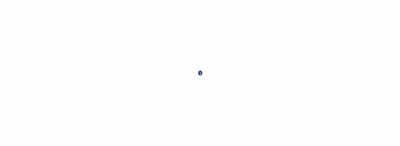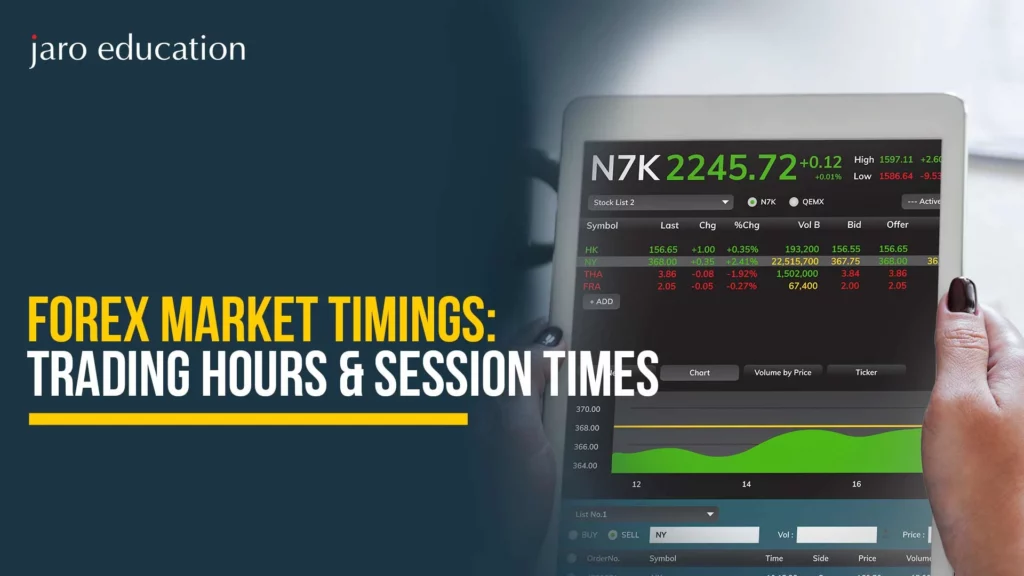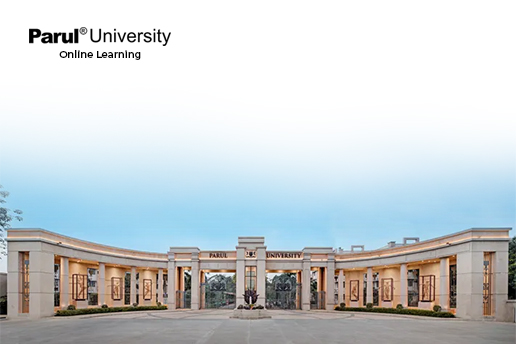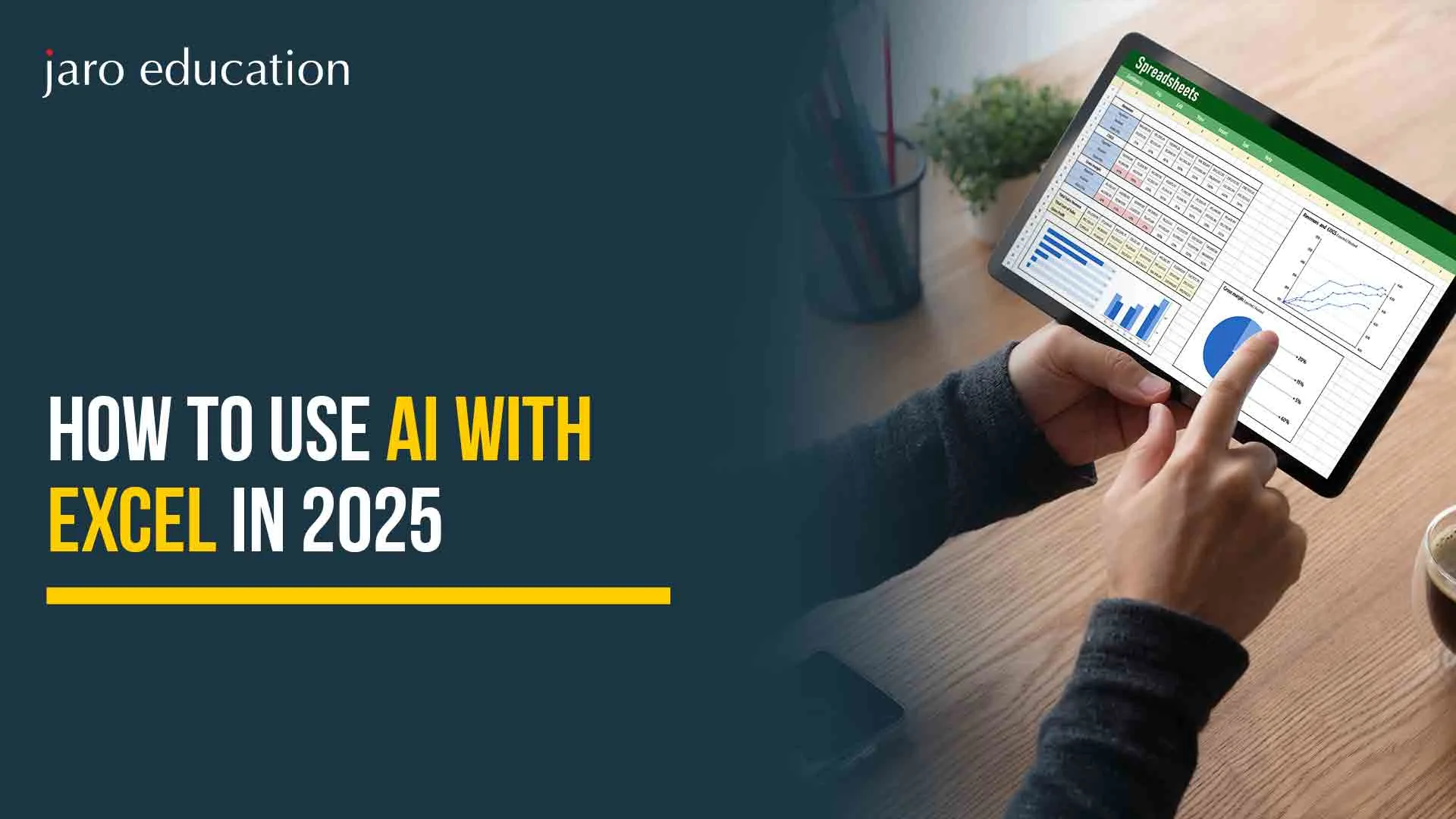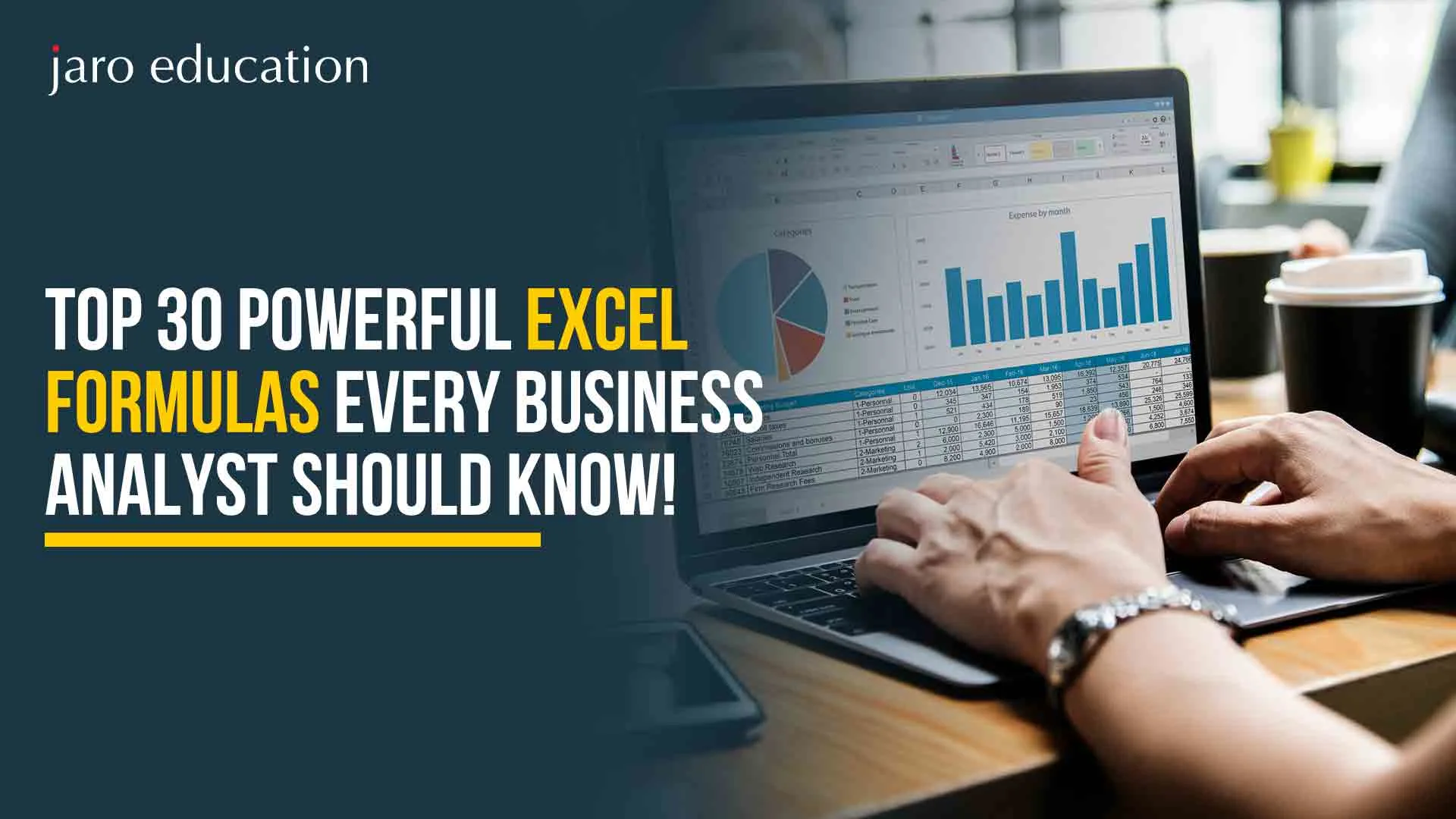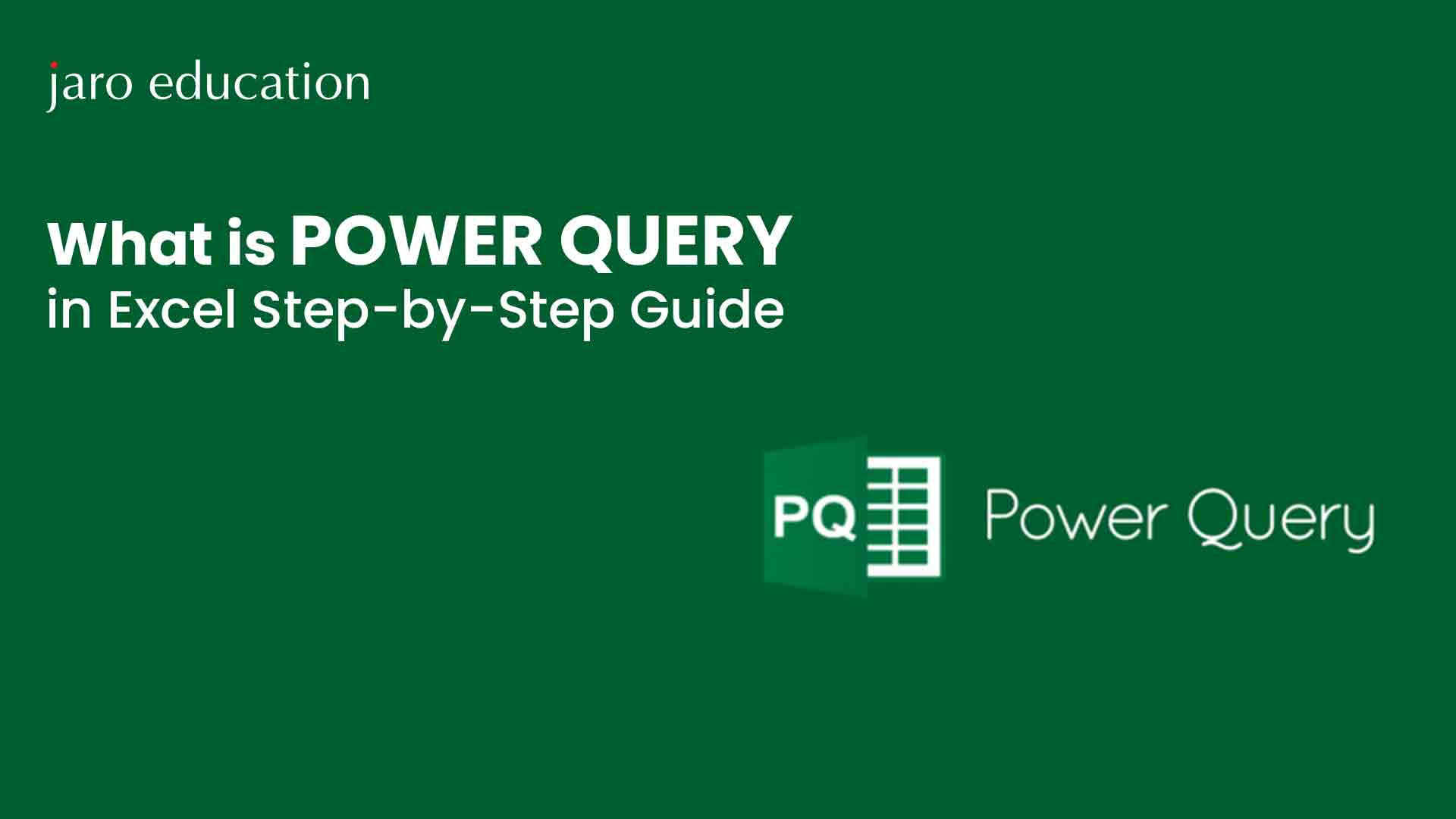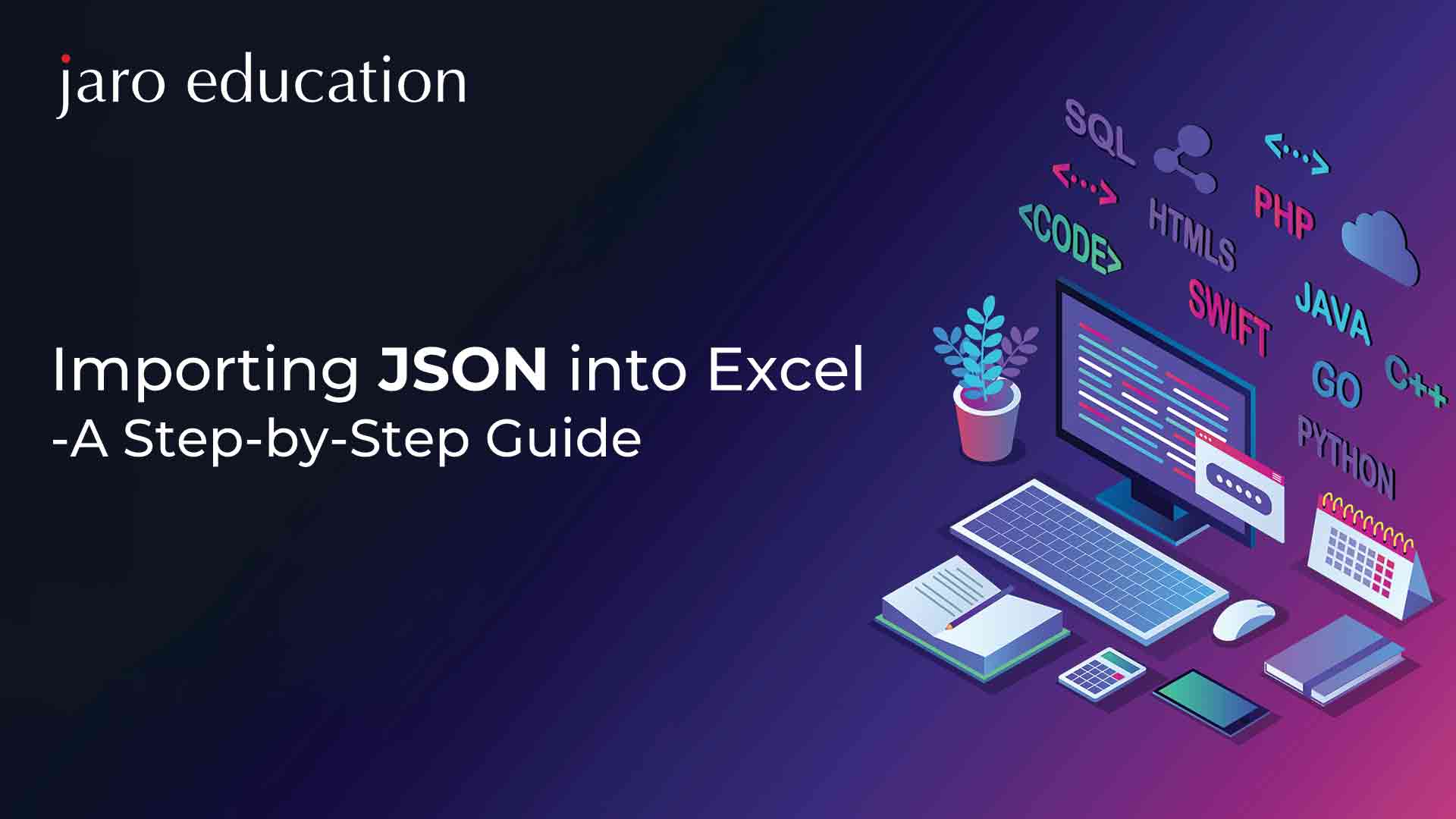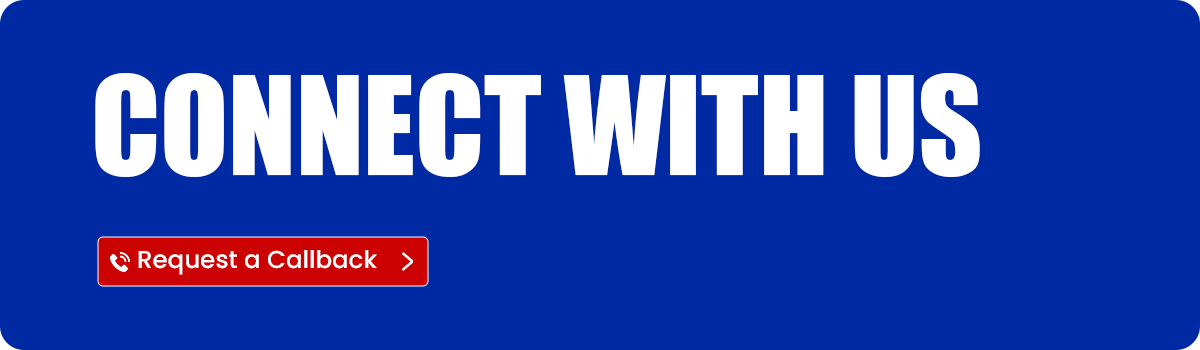How to Use VLOOKUP & HLOOKUP Function in Excel? Know the Differences
Table of Contents
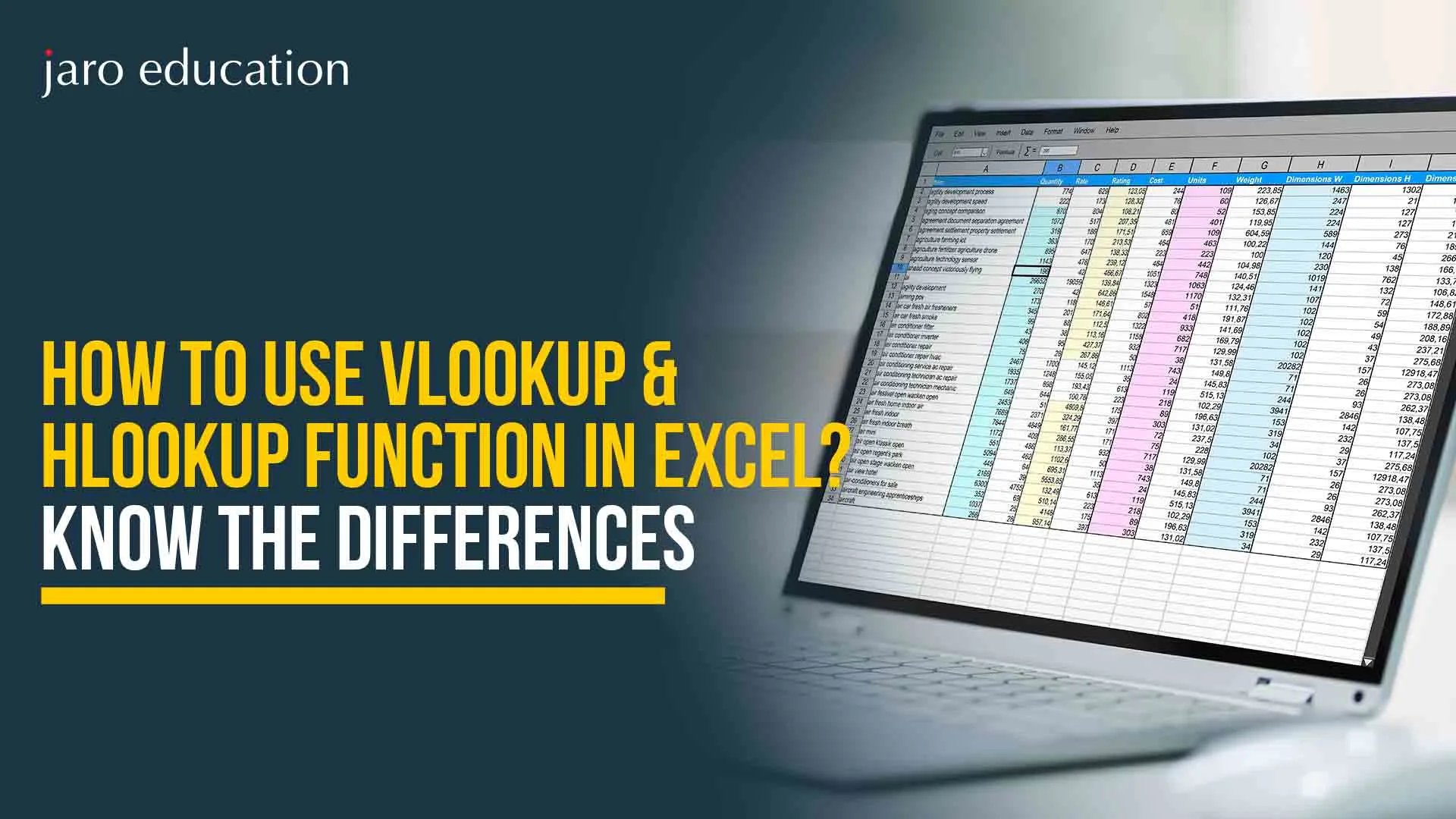
Businesses generally handle a huge amount of data every day. Therefore, businesses need to utilize various tools to simplify their tasks. And Excel is one of the most powerful and widely used options for that. Here, users can manage, organize, and analyze multiple and large sets of data quickly with Excel. For example, one may need to find a specific number from huge tables, like the date of a product submission or maybe a consumer’s address, which becomes a difficult task. However, one can ease it with the help of Excel HLOOKUP and VLOOKUP.
V and HLOOKUP are two popular functions that help individuals search and pull out the exact information they need. This blog will explain how to use both VLOOKUP and HLOOKUP, show their syntax, give simple examples, and highlight their key differences. There will also be helpful tips to avoid common mistakes. Every working individual must learn these lookup functions to improve their efficiency.
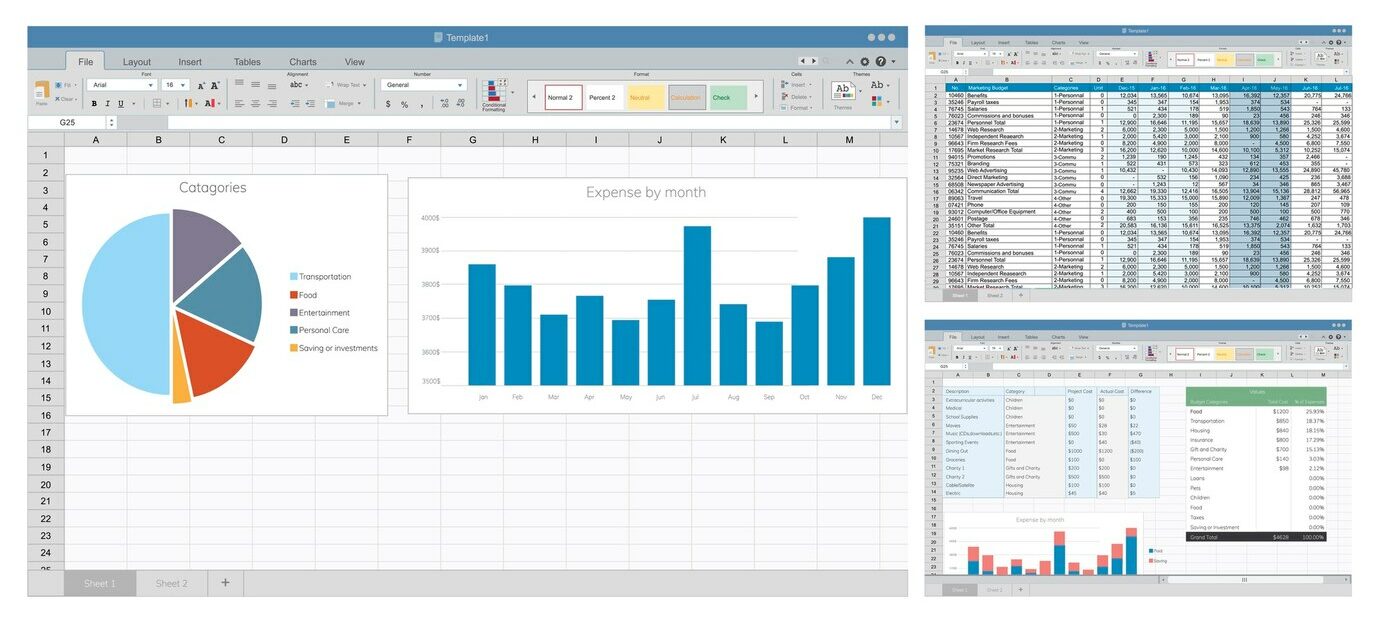
*freepik.com
Meaning of Lookup Functions in Excel
The word lookup means searching, and this Microsoft Excel function does exactly that. It helps users to sort out specific information from a huge dataset. Generally, people rely on manual search. But when there is no time and some specific data needs to be found from a huge table, manual search bears no fruit. In such instances, these Lookup functions will serve as a messiah. For example, one has to find out a specific number, like a student’s grade, from a large table. The Excel HLOOKUP and VLOOKUP tools will do this within a fraction of a second.
It uses a specific method; some formulas are needed to initiate its function. These formulas direct the tools and tell them which row or column to search. However, each of these VLOOKUP and HLOOKUP tools works in different patterns. One follows the columns first, and the other follows the rows first. However, both tools navigate the Excel sheet thoroughly during each search.
What is VLOOKUP?
The term VLOOKUP in Excel stands for “Vertical Lookup.” It is called so because once it gets a formula, it begins its search for the specific value down the first column of a table. As soon as it finds a match, it moves across that row to find and return related information from another column.
For example, it can be assumed that an organization has a list of employee names and phone numbers. They need to find a particular employee’s ID. Using VLOOKUP, they can complete this task quickly. They just have to enter the employee’s name in the formula.
Many offices, schools, and small businesses use VLOOKUP to streamline their processes. In fact, it can be used at any place where a large volume of data is involved. To date, it has been one of the most popular and most used functions in Excel. Initially, it may seem a bit tough. However, with time and practice, working with it becomes easy. Users can avoid making mistakes as well because if the formula is correct, this function gives accurate results.
VLOOKUP Syntax and Explanation
The syntax of VLOOKUP is,
=VLOOKUP(lookup_value, table_array, col_index_num, [range_lookup])
- lookup_value: What one is searching for.
- table_array: The table containing the data.
- col_index_num: The column number from which the value is to be returned.
- range_lookup: TRUE for approximate match, FALSE for exact.
VLOOKUP – Step by Step Example
For example, there is a table in cells A2 to C6 with product names, prices, and stock. In cell A10, the user types “Pen” to find its stock. In B10, the user uses the formula =VLOOKUP(A10, A2:C6, 3, FALSE). Excel will look for “Pen” in the first column (A), go to the same row, and then return the value from the third column (stock). It’s a quick way to find related information.
VLOOKUP – Some Common Errors and Fixes
1. #N/A Error
- Cause: The lookup value is not found in the first column.
- Fix: Check for typos or extra spaces, or make sure the value exists in the first column of the table.
2. #REF! Error
- Cause: The column number (col_index_num) is more than the number of columns in the table range.
- Fix: Adjust the column number so it fits within the table array.
3. #VALUE! Error
- Cause: The column number is not valid (e.g., text or blank).
- Fix: Make sure the column index is a whole number like 2, 3, etc.
4. Wrong results (no error)
- Cause: Range_lookup is set to TRUE, but the data isn’t sorted.
- Fix: Use FALSE for an exact match or sort the first column if using TRUE.
5. Case sensitivity issue
- Cause: VLOOKUP is not case-sensitive.
- Fix: Use helper columns or other functions like INDEX-MATCH for case-sensitive lookups if needed.
What is HLOOKUP?
Now, suppose a person needs to find information following a row; then, using HLOOKUP in Excel is the best option. The full form of this tool is “Horizontal Lookup”. It is called so because it begins searching by looking across the first row of a table. This way it tries to find a match for the input. As soon as it finds the value, it goes down that column to get related information from another row.
For example, someone needs to find a specific date from a large table where months are listed across the top row and dates are listed in rows below. How will HLOOKUP find the value? It will search the top row, find the month specified, and then highlight the exact date that was searched for from the chosen row.
However, HLOOKUP is useful for finding data arranged in rows rather than columns. To be precise, it works best when the data table is short and wide. A tall and narrow data table does not work well for HLOOKUP. Though it is not as popular as VLOOKUP, HLOOKUP is still a helpful tool in many situations.
Like VLOOKUP, HLOOKUP also makes the working process faster, saves time, and gives accurate results. Again, operating these features can seem tough initially. With time and practice, everything becomes easy.
HLOOKUP – Syntax and Explanation
The syntax of HLOOKUP is,
=HLOOKUP(lookup_value, table_array, row_index_num, [range_lookup])
- lookup_value: What one is searching for.
- table_array: The data range.
- row_index_num: Row number to return data from.
- range_lookup: TRUE (approximate) or FALSE (exact).
HLOOKUP – Step by Step Example
Type “March” in cell B10. In C10, enter =HLOOKUP(B10, B1:F3, 2, FALSE). Excel looks for “March” in the first row (B1:F1), finds it, then returns the value from the second row of the same column—showing, for example, March’s sales or data.
Difference Between VLOOKUP and HLOOKUP
Though the two functions make the work process faster and accurate, Excel HLOOKUP and VLOOKUP are not the same.
| Feature | VLOOKUP | HLOOKUP |
|---|---|---|
| Lookup Direction | Searches vertically down the first column of a table array. | Searches horizontally across the top row of a table array. |
| Data Arrangement | Expects lookup values in the leftmost column, with related data to the right. | Expects lookup values in the top row, with related data below. |
| Lookup Value Location | Must be in the first column of the specified table array. | Must be in the first row of the specified table array. |
| Return Value Location | Returns a value from a specified column number in the same row. | Returns a value from a specified row number in the same column. |
| Syntax | =VLOOKUP(lookup_value, table_array, col_index_num, [range_lookup]) | =HLOOKUP(lookup_value, table_array, row_index_num, [range_lookup]) |
| Key Argument Difference | Uses col_index_num to specify the return column. | Uses row_index_num to specify the return row. |
| Common Use Case | Looking up information in vertically organized lists or tables. | Looking up information in horizontally organized tables or data sets. |
| Flexibility with Data Layout | Less flexible if lookup values are not in the leftmost column. | Less flexible if lookup values are not in the top row. |
| Popularity | Generally, more frequently used due to common vertical data structures. | Less commonly used compared to VLOOKUP. |
Limitations of Excel HLOOKUP and VLOOKUP
Though VLOOKUP and HLOOKUP in Excel formulas help the tools provide accurate results, there are still certain limitations.
- Fixed Lookup Direction: VLOOKUP only looks to the right, and HLOOKUP only looks downwards. They cannot return values from columns to the left or rows above.
- Lookup Column/Row Restriction: VLOOKUP requires the lookup value to be in the first column of the table array, and HLOOKUP requires it to be in the first row.
- Manual Column/Row Index: You need to manually specify the column or row number to return the value. Inserting or deleting columns/rows can break your formulas.
- No Dynamic Column/Row Selection: The return column or row cannot be easily determined by another cell’s value within the formula itself (without more complex workarounds).
- Case-Insensitive: They do not distinguish between uppercase and lowercase letters in the lookup value.
- Sorting Requirement for Approximate Match: For approximate matches (when the last argument is TRUE or omitted), the lookup column (VLOOKUP) or row (HLOOKUP) must be sorted in ascending order.
- Inability to Handle Multiple Matches Easily: They only return the first match they find. Handling multiple matching values requires more complex formulas.
- Static Table Array References: If rows or columns are added or removed outside the defined table array, the formula’s reference might not automatically update.
Real Life Usage of Excel HLOOKUP and VLOOKUP
Some examples of industries and departments where Excel HLOOKUP and VLOOKUP are largely used are –
- Human Resources
- Finance Departments
- Educational Institutions
- Customer Service
- Sales and Marketing
- Healthcare
- Operations and Logistics
- Retail
- Supply Chain
Apart from that, this Excel function also comes in handy while working as a data analyst.
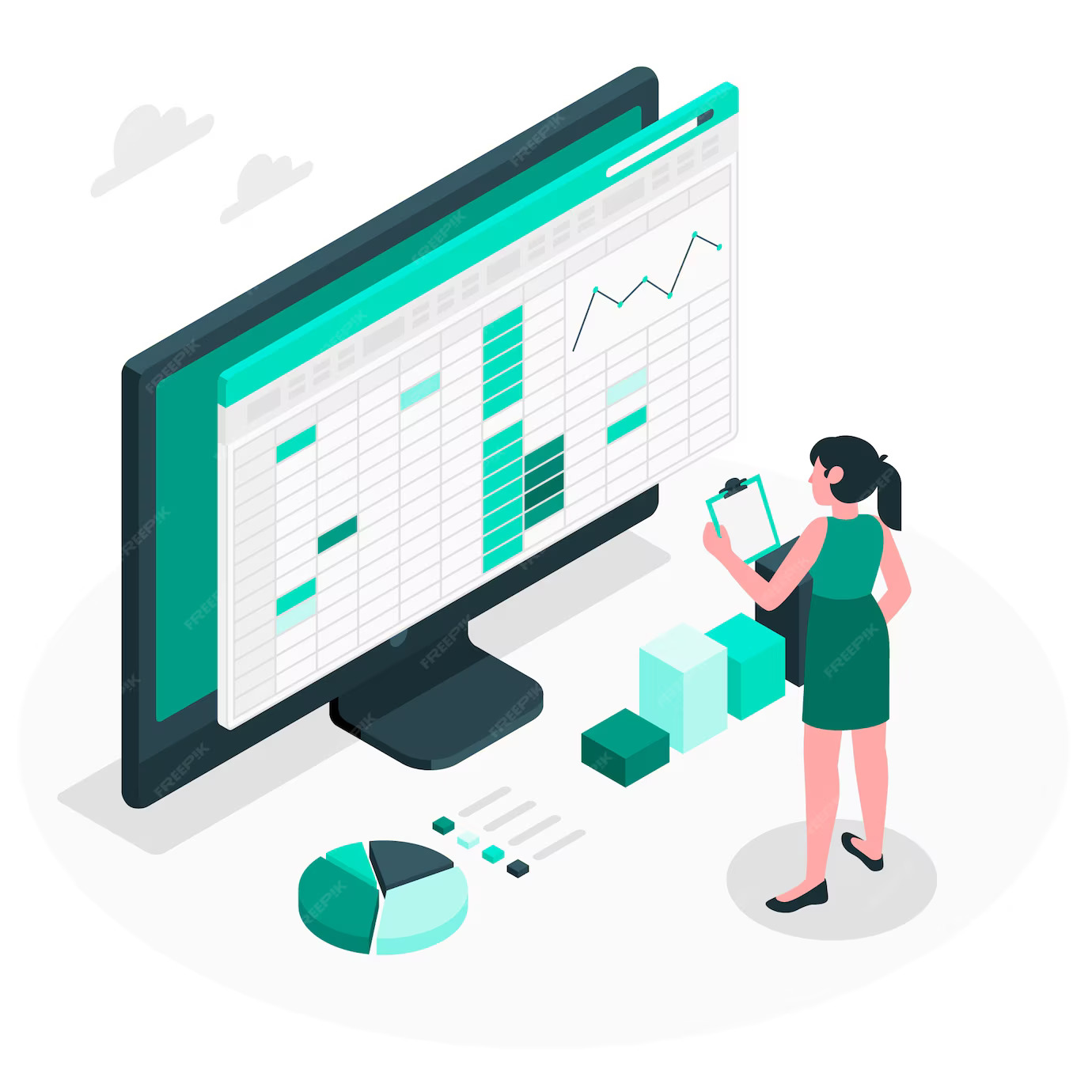
*freepik.com
Some Pro Tips for Using Excel HLOOKUP and VLOOKUP
Here are some tips that can make the process of using Excel HLOOKUP and VLOOKUP easier –
- It is wise to keep the lookup column/row on the left (VLOOKUP) or top (HLOOKUP). This is how the functions work!
- Must use exact matches (FALSE) more often to avoid incorrect results from approximate matches.
- The lookup column/row should be sorted in ascending order if an approximate match (TRUE) is not needed.
- It is better to use table names instead of cell ranges to make the formulas more readable and robust.
- The data types should be perfect. Ensuring the lookup value matches the data type in the lookup column/row is wise.
- Excel Formulas must be tested with various inputs to ensure they work correctly.
- It is advisable to consider IFERROR to handle #N/A errors gracefully if a match isn’t found.
- Also, knowing the Excel shortcut keys helps to further streamline the process.
Conclusion
It must be clear by now that Excel HLOOKUP and VLOOKUP are super useful functions that help to find accurate information quickly. Though their work processes are different, they can find what they need if the correct formula is inserted. While VLOOKUP looks down columns, HLOOKUP looks across rows. Remembering a few simple tips, like putting the search term in the first column (for VLOOKUP) or top row (for HLOOKUP) and being clear about whether an individual needs an exact or close match, will make them work like a charm. These functions are real time-savers for anyone working with data in Excel.
Besides learning advanced Excel techniques like VLOOKUP and HLOOKUP, one can also complete a relevant certification programme to boost their career. This hybrid course makes them ideal for today’s dynamic business landscape.
Frequently Asked Questions
What is the primary difference between Excel HLOOKUP and VLOOKUP?
The primary difference between VLOOKUP and HLOOKUP is that VLOOKUP searches vertically down the first column of a table, while HLOOKUP searches horizontally across the first row.
When should you use VLOOKUP and when should you use HLOOKUP?
You can use VLOOKUP when the lookup values are in the leftmost column and the data extends to the right. You can also use HLOOKUP when the lookup values are in the top row and the data extends downwards.
Are Excel HLOOKUP and VLOOKUP case sensitive?
No, the Excel HLOOKUP and VLOOKUP are not case sensitive for text.