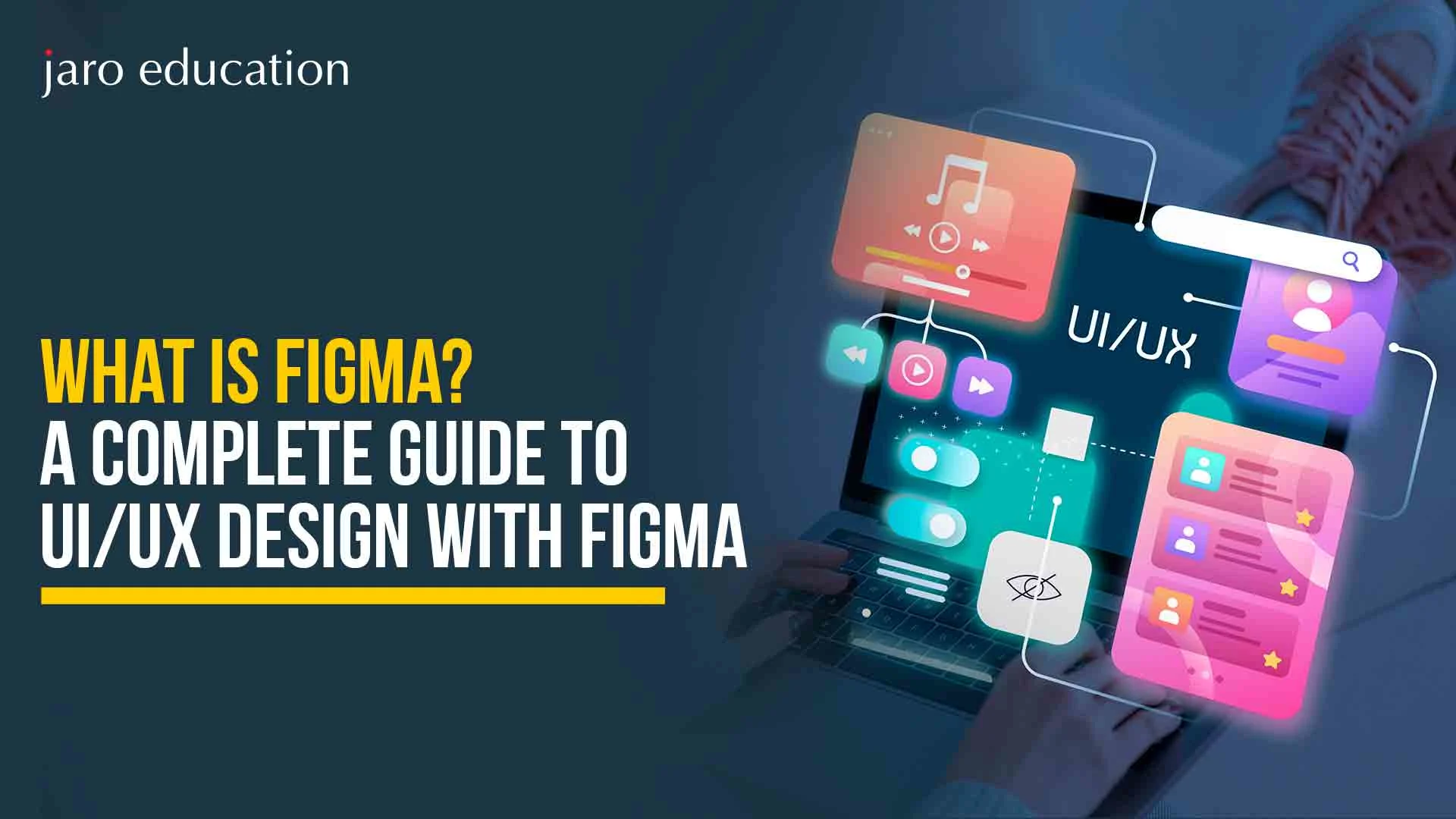
What is Figma? A Complete Guide to UI/UX Design with Figma
If you’ve ever opened a design tool and felt like you needed a PhD just to move a square, Figma is the friend you didn’t know you needed.
But what is Figma? Figma is a web-based interface design tool used for creating everything from wireframes and mockups to fully interactive prototypes. But that’s just scratching the surface. Figma can be used by anyone in the creative process who needs to collaborate and turn ideas into polished, user-friendly designs.
This guide will cover everything you need to know: what is Figma, why it’s a go-to for UI/UX design, its coolest features, and how it stacks up against other tools like Adobe XD. Let’s get into it!
Table Of Content
Why is Figma So Popular?
Why Figma Matters for UI/UX Design
How to Use Figma?
Figma Features That Deserve a Standing Ovation
Figma vs Adobe XD: A Comparison
Which Tool is Better for You?
Real-World Use Cases of Figma
Conclusion
Frequently Asked Questions
Why is Figma So Popular?
Well, for one, it’s Figma for UI/UX Design, through and through. Unlike many other design tools that make you juggle different versions of a file or feel like you’re working on an island by yourself, Figma brings everything together in real-time, right in your browser.
What makes Figma even more special is that it’s designed with both designers and developers in mind. With Figma, everyone involved in the product’s development process can understand, interact with, and iterate on the design. For example, project managers can view and comment on designs without needing specialized skills.
Why Figma Matters for UI/UX Design
Designing a website or app is not just about how it looks. It is about how it feels, how users interact with it, and whether they walk away frustrated or delighted.
UI stands for User Interface, and UX stands for User Experience. Together, they focus on making a product that is not only beautiful but also easy and pleasant to use.

If that is your goal, then Figma for UI/UX Design is exactly the tool you want by your side. Here are some Figma features that make it a game-changer:
1. Real-time Collaboration
One of the biggest challenges in any design project is working with other people. You send files back and forth, you lose track of who changed what, and suddenly your carefully organized design becomes a mess. Figma completely fixes this problem.
With Figma, your entire team can open the same file at the same time. Everyone can make updates and see changes as they happen. There is no need to ask, “Did you move this button?” or “Who deleted that text?” because it all happens in real time. This is one of the most powerful Figma features, especially for remote teams or fast-paced projects.
2. Cloud-Based Everything
If you have ever named a file something like “final_final_FINAL_v4,” then you know the struggle. Everything in Figma is cloud-based. This means your files live on the internet, not just on your computer. You can log in from any device, anywhere in the world, and pick up exactly where you left off.
This cloud system is one of the most helpful Figma features because it saves you from worrying about backups, USB drives, or email attachments. You never have to ask, “Did I save that file?” again.
3. Super Smooth Handoffs
Once your design is ready, you need developers to bring it to life. But this handoff is where things often go wrong. Designers create beautiful mockups, but developers are left guessing about sizes, fonts, colors, and interactions. That is a recipe for mistakes and delays.
Figma for UI/UX Design solves this by giving developers access to everything they need in one place. They can open your design, click on an element, and instantly see all the details—like spacing, color codes, and fonts. They can even download the exact images or icons you used. There is no need to send separate files or write long instructions. It is all there, ready to use.
4. Integrated Prototyping
Prototyping is essential in UI/UX design to visualize how a user will interact with a product. Figma makes it incredibly easy to turn static designs into clickable, interactive prototypes without the need for any additional tools.
You can create smooth transitions, animations, and links between different frames—all directly within Figma.
How to Use Figma?
Figma Features That Deserve a Standing Ovation
Figma vs Adobe XD: A Comparison
Which Tool is Better for You?
- Go with Figma if:
- You need real-time collaboration with your team, especially if you’re working remotely.
- You want a cloud-based solution that you can access from anywhere with just a browser.
- You’re on a tight budget—the free version offers more than enough for most solo designers and small teams.
- You’re looking for an easy-to-use interface that’s intuitive for beginners.
- Go with Adobe XD if:
- You are already invested in the Adobe Creative Cloud ecosystem and need seamless integration with Photoshop, Illustrator, and other Adobe tools.
- You want advanced animation and high-fidelity prototyping features for interactive designs.
- You don’t mind paying for a Creative Cloud subscription and need a more powerful design tool with professional-grade prototyping.
Real-World Use Cases of Figma
Conclusion
If you’re ready to take your design skills to the next level, it’s time to dive deeper into advanced Figma techniques, workflows, and UI/UX design best practices.
Whether you want to enhance your prototyping skills or sharpen your ability to collaborate in teams, exploring hands-on courses can provide the practical knowledge that transforms your approach.
For a deeper dive into mastering what is Figma and more, check out some of the resources we offer that are designed to get you industry-ready with the skills that matter most.
Frequently Asked Questions

